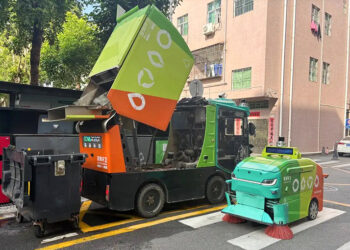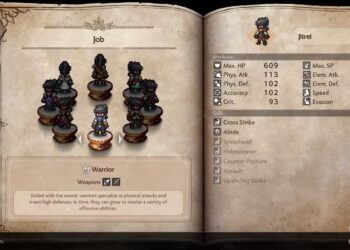Select Language:
If you’re looking to speed up your PC, one great way to do that is by replacing your mechanical hard drive with an NVMe SSD. Here’s a simple guide to help you make that upgrade.
First, your PC uses an HP ‘Erica 3’ motherboard, which has an M.2 slot compatible with PCIe Gen 3.0 SSDs. According to the specifications, your computer originally came with a 1 TB mechanical hard drive. Upgrading to an NVMe SSD can make your system significantly faster—up to five times quicker than a regular SATA SSD.
Since your motherboard supports PCIe Gen 3.0, you should choose an SSD that matches this standard. The Crucial P3 is a good Gen 3.0 option, while the Crucial P310 is a suitable Gen 4.0 SSD. Keep in mind, however, that a Gen 4.0 SSD won’t operate at its maximum speed if installed in a Gen 3.0 slot, but it may cost less than a Gen 3.0 SSD right now.
Installation is pretty straightforward. Once you install the NVMe SSD into the M.2 slot, you’ll need to move your original SATA data cable from its current port (usually port 0) to port 1. The reason is, your PC is set up to boot from the SATA drive connected to port 0 by default. By moving the cable to port 1, your PC will recognize the NVMe SSD for storage purposes, and Windows will boot from your original drive without issues.
After this setup, you’ll be ready to enjoy a faster and more responsive PC. Just remember, if you want to use the NVMe drive as your boot drive in the future, you’ll need to change the boot priority in your BIOS.