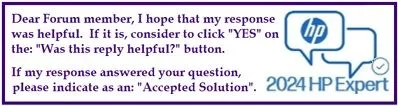Select Language:
If you’re looking for a way to upgrade or replace the power supply in your HP ProDesk 400 G3 MT, you’re in the right place. The good news is that this model is compatible with any standard 24-pin ATX power supply. Here’s a straightforward guide to help you through the installation process.
-
Gather Your Tools and Supplies:
- A new 24-pin ATX power supply
- Screwdriver (usually a Phillips-head)
- Anti-static wrist strap (recommended)
-
Prepare Your Workspace:
- Find a clean, well-lit area to work. Make sure you have enough space to lay out your components and tools.
-
Turn Off and Unplug Your Computer:
- Before you do anything, make sure your computer is completely powered down and unplugged from the wall. This is crucial for your safety and the protection of your computer’s components.
-
Open the Computer Case:
- Use your screwdriver to remove the screws holding the side panel of your case. Gently slide or lift the panel off to expose the internal components.
-
Locate the Current Power Supply:
- The power supply unit (PSU) is typically housed at the top or bottom of the case. Take a moment to locate it.
-
Disconnect the Old Power Supply:
- Carefully unplug all wires connected to the motherboard and other components. Make sure to note where each cable was connected for easier installation of the new PSU.
-
Remove the Old Power Supply:
- Unscrew the power supply from the case. It’s generally held in with four screws. After unscrewing, gently slide it out.
-
Install the New Power Supply:
- Place the new 24-pin ATX power supply into the same slot where the old one was located. Line it up with the screw holes and secure it with screws.
-
Reconnect Cables:
- Connect the new power supply cables to the motherboard, ensuring the 24-pin cable is connected first. Follow your notes to connect any other cables, including those for hard drives, graphics cards, and peripherals.
-
Close the Case:
- Once everything is connected, replace and secure the side panel of your case.
- Plug In and Test:
- Plug your computer back in and turn it on. Check to see if everything powers up correctly.
By following these steps, you can successfully replace or upgrade the power supply in your HP ProDesk 400 G3 MT. Just remember to be cautious and methodical in your approach, and you’ll have your computer running smoothly in no time!