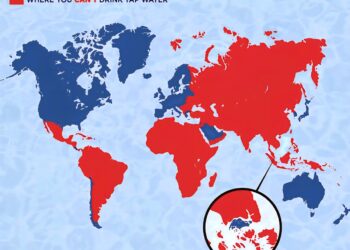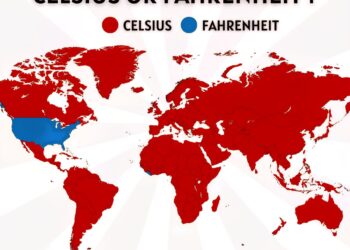Select Language:
Upgrading the firmware on your SSD can seem daunting, but it doesn’t have to be. If you own a WD PC SN740 SSD with firmware version HPS3, here’s a straightforward guide to help you decide whether to upgrade your firmware and how to do it if needed.
First, let’s break down what you need to do:
-
Check Your Current Firmware Version:
Before doing anything, it’s essential to confirm the current firmware version on your SSD. You can do this through the Western Digital Dashboard. If it shows that your SSD is running HPS3, it means you are already on the latest version according to Western Digital. -
Visit the HP Support Page:
Go to the HP support website and locate the firmware options available for your WD SSD. It’s common to find multiple firmware versions for different models. Make sure to note down the details of the two firmware updates available for your SSD. -
Understand the Available Options:
There may be two different firmware options listed on the HP support page, one of which might match your SSD model number exactly. However, this doesn’t always mean it’s the right choice for your device. -
Determine the Need for an Update:
If your current version (HPS3) is recognized as up to date by the Western Digital Dashboard, then you likely do not need to upgrade. Upgrading the firmware can improve performance or fix bugs, but it is not necessary if your drive is functioning well and has the latest updates. -
Backup Your Data:
Whether you decide to proceed with the upgrade or stick with your current version, always back up your important data. Even though firmware updates are generally safe, it’s better to be cautious. -
Install the Firmware If Necessary:
If you find a firmware update that is newer than HPS3 and you decide to go ahead, download the file from the HP support page. Follow the provided installation instructions carefully to ensure a smooth upgrade process. - Post-Update Check:
After the upgrade, revisit the Western Digital Dashboard to confirm that your SSD is running the new firmware version. This will help you ensure that the update was successful.
In conclusion, if your SSD is working well and is showing the latest firmware version, it’s perfectly fine to stick with what you have. However, if you encounter performance issues or there are new updates listed on the HP support page that enhance functionality, consider updating your firmware. Just remember to back up your data beforehand!