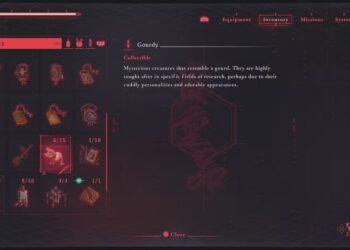Select Language:
If you want to find out what version of Windows is running on your HP Stream, here’s a simple way to do it. It’s easy and doesn’t take much time.
First, press the Windows key + R on your keyboard. This will open the Run dialog box. In the box, type “winver” and then press Enter or click OK. A new window will pop up showing you the exact version of Windows installed on your device.
If you want more details, you can also go to your Settings. Click on the Start button and then select Settings (it looks like a gear icon). From there, choose “System” and then click on “About” at the bottom of the menu. Here, you will see details like the specific Windows edition and version number.
Knowing your Windows version can help when you need to update your device, troubleshoot issues, or find compatible software.
Remember, your device’s serial number (like your S/N: 5CD9322BGV) and product ID (such as 6sho3UA#ABA) won’t tell you the Windows version directly, but following these steps will give you the information you need quickly.