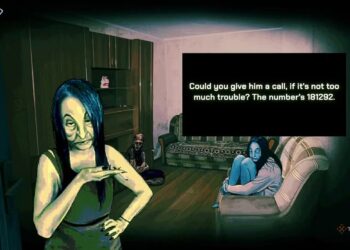Select Language:
The forthcoming iOS 18.2 update will grant users the ability to select their preferred calling and messaging applications on their iPhones. This means you won’t be required to stick with Apple’s built-in options. Below are the simple steps to make the change.
Note: iOS 18.2 is currently in beta, so these steps may change by the time the official version is released.
How to Change Your Default Calling and Messaging Apps
Changing your default calling and messaging apps is a straightforward process, thanks to Apple’s combined settings hub for managing defaults.
Step 1: Launch the Settings app on your iPhone with iOS 18.2 or later.
Step 2: Scroll down and select the Apps option.
Step 3: In the Apps section, look for the new Default apps option at the top and tap on it.

Step 4: You’ll see options for both Calling and Messaging. Choose one to modify.
Step 5: You will be presented with a list of compatible apps installed on your iPhone. Select the app you want to set as your default for calling or messaging.

Why Switch from Native Apps?
You might wonder why you would want to switch your calling or messaging app. While Apple’s iMessage boasts impressive features like SharePlay and Memoji, and the Phone app is a standard for making calls, many users find value in alternatives. For example, applications like WhatsApp, Signal, and Telegram are preferred for their focus on international communication and enhanced security options.
Some users appreciate alternative apps for their compatibility across various platforms, which can simplify communication with a broader audience. At the end of the day, you might favor a different app simply because it offers unique features that Apple’s apps do not. Once iOS 18.2 is publicly released, users will have the flexibility to select third-party applications as their default options, promoting increased choice and competition.
The iOS 18.2 update is anticipated to be available to everyone by the end of the year.