Select Language:
If you’ve recently moved to a new country and are facing issues with your printer cartridges, you’re not alone. Many users encounter problems when transitioning their equipment internationally. Here’s a straightforward guide to resolving this issue through a process known as regionalization.
Start by reaching out to the customer service or support team of the country where you originally purchased the equipment. It’s important to inform them about your move and request assistance in updating your device to work properly in your current location.
Here’s a step-by-step approach to help you navigate this process:
-
Find Contact Information: Look up the customer support number or email for your printer’s brand from the country of origin. You can usually find this on their official website or in the documentation that came with your printer.
ADVERTISEMENT -
Prepare Your Details: Before you call or email, gather all necessary information. This might include your printer model, serial number, and any proof of purchase. Being prepared will help expedite the process.
-
Explain Your Situation: When you reach customer support, clearly explain your move and the issues you’re experiencing with using cartridges in your new location. They will guide you on the next steps.
-
Follow Their Instructions: The support team may suggest specific steps to regionalize your printer. This often involves a software update that allows your printer to recognize the local cartridges.
-
Test Your Printer: After following the instructions provided by customer support, try using your printer again with the local cartridges. It should now function correctly!
- Keep Documentation: Save any emails or notes from your conversation with support, just in case you need further assistance.
By following these steps, you should be able to regionalize your printer effectively, allowing you to use cartridges from your new location without any hassle. If you found this information helpful, consider acknowledging it so others can benefit too!
Enjoy your new setup and happy printing!