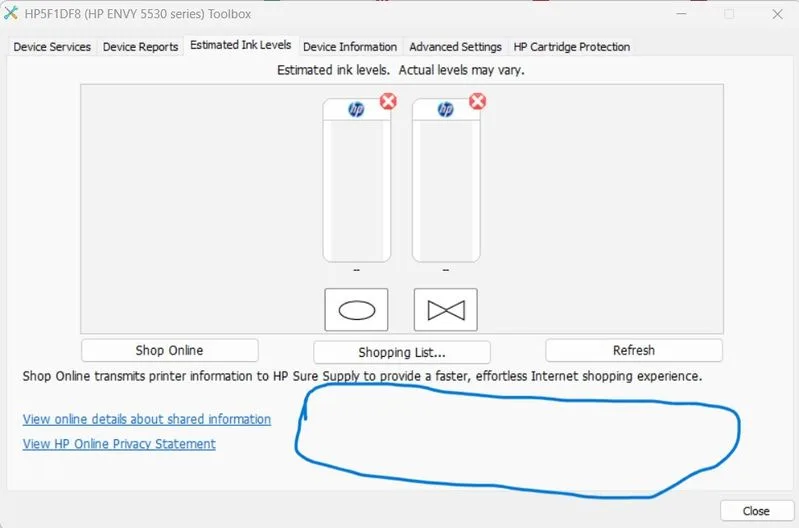Select Language:
If you’ve recently moved from the USA to the UK and brought your HP Envy 5530 printer along, you might be facing a challenge. The printer uses different ink cartridges in the UK than what you’re used to back home. Instead of the usual 61 cartridges, the standard in the UK is the 301 cartridge, which can be difficult and pricey to find. Don’t worry; there’s a straightforward way to reset your printer so that it can accept the new cartridges. Here’s how to do it.
First, when you insert the 301 cartridges, you may encounter an “Incompatible Cartridges” error. This can be frustrating, but you can fix it by following these steps:
-
Install the Main Software: Start by ensuring you have the correct software for your printer installed on your computer, which should be labeled as “HP ENVY 5530 Series.” Keep in mind that this is different from the “HP Smart” software.
-
Check Ink Levels: Open the “HP ENVY 5530 Series” application and find an option that says “Estimated Ink Levels.” Click this to launch the “HP Envy 5530 Series Toolbox.” Here, you will see graphics of your color and black cartridges, each marked with a red X, indicating they’re incompatible.
-
Access Device Region Reset: In the toolbox window, right-click on the blank area highlighted in blue while pressing CTRL and ALT at the same time. This action opens a Device Region Reset screen.
-
Copy Printer Information: You’ll see options to copy information to your clipboard. Make sure to do this, as you need specific details that look something like this:
- Printer SN (Serial Number)
- Total Page Count
- TriColor Ink ID
- Black Ink ID
- RX (last 4 digits)
-
Contact HP Support: Now that you have this information, it’s time to reach out to HP Support. You will need to provide them with the details you copied from the printer’s toolbox. They will generate a series of six unique codes for you.
-
Enter the Codes: Be cautious! Do not use codes found online or from other sources, as incorrect codes can permanently damage your printer. Only use the codes provided by HP Support based on your printer’s information.
- Update Your Printer’s Region: When you receive the correct codes from HP Support, follow their instructions for inputting them into your printer system. Once done, your printer should now accept the UK-standard 301 cartridges.
It may feel overwhelming, but with these steps, you can successfully adapt your HP Envy 5530 printer to accept the appropriate cartridges in the UK. If you hit any snags along the way, don’t hesitate to ask for help from HP Support. Happy printing!