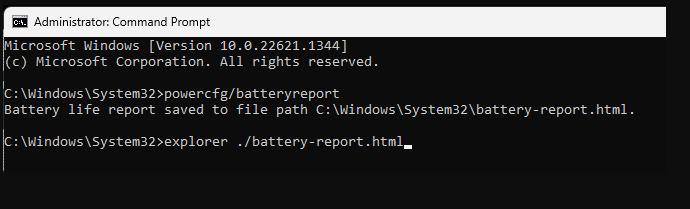Select Language:
If you’re looking to check the health of your laptop’s battery and see how well it’s performing, you’re in the right place. Running a battery report is an easy way to get insights into your battery’s condition, including information on how many charge cycles it has gone through and its overall lifespan.
Here’s a step-by-step guide to generating a battery report on your Windows device:
Start by accessing the command prompt as an administrator. Here’s how you can do it:
- Press the Windows key on your keyboard or click on the Start menu at the bottom-left corner of your screen.
- Type cmd in the search bar.
- When you see Command Prompt, right-click on it and select Run as administrator.
Once the command prompt is open, you’ll need to enter a specific command to generate the battery report. Type the following command:
powercfg /batteryreportAfter you press Enter, your computer will create a battery report. It will usually save the report in the user folder under a filename like battery-report.html. Here’s how to find it:
- Open File Explorer (you can do this by clicking on the folder icon in your taskbar).
- Navigate to your User folder, which is typically labeled with your name.
- Look for a file named battery-report.html.
When you open the report, you’ll come across a summary that provides valuable insights about your battery. This will include details such as:
- The design capacity of the battery.
- The current full charge capacity.
- How many charge cycles the battery has gone through.
- A history of battery usage.
This summary information can help you understand whether your battery is performing well or if it’s time for a replacement.
If you need further assistance or want to share your report for help, feel free to post the summary in relevant forums or support communities. Remember, staying informed about your battery’s health is key to ensuring your device runs smoothly over time.
Now that you know how to run a battery report, take a little time to check your battery, and keep your device in great shape!