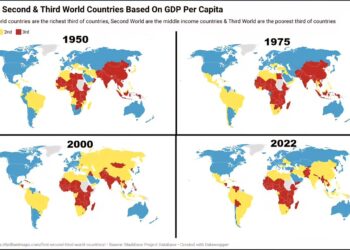Select Language:
Removing Unnecessary Files and Clutter
Foundry
If you’ve upgraded from Windows 10 to Windows 11 after using your device for several years, it’s probable that some accumulated junk remains. Use this opportunity to thoroughly clean your system!
Many third-party cleaning tools claim to streamline this process, but I recommend relying on Windows’ native utilities and performing manual cleanups for safer results.
Begin with running the Disk Cleanup utility. Select the items you wish to remove, and the tool displays the amount of disk space each category consumes. Hover over each option for a brief explanation. For instance, Lifetime Optimization Files refer to updates downloaded by Windows Update that haven’t been utilized. Occasionally, even after installing updates, some files may still linger in this category.
Next, open File Explorer and navigate to the Downloads folder. If you tend to leave downloaded files unused here, you could free up several gigabytes by deleting unnecessary files. Organize by size and remove everything that you no longer need.
Windows also provides a command-line method to remove lingering system components and old updates.
Search for Command Prompt, right-click, and select Run as administrator. Enter the following command:
dism.exe /online /cleanup-image /AnalyzeComponentStore
This will analyze the component store and suggest whether a cleanup is advisable. If indicated, execute the cleanup with:
dism /online /cleanup-image /startcomponentcleanup
After the process completes, rerun the first command to see the space reclaimed. Typically, this can free several gigabytes—my own system saved nearly five gigabytes, even though it was a recent Windows 11 installation less than two years old.
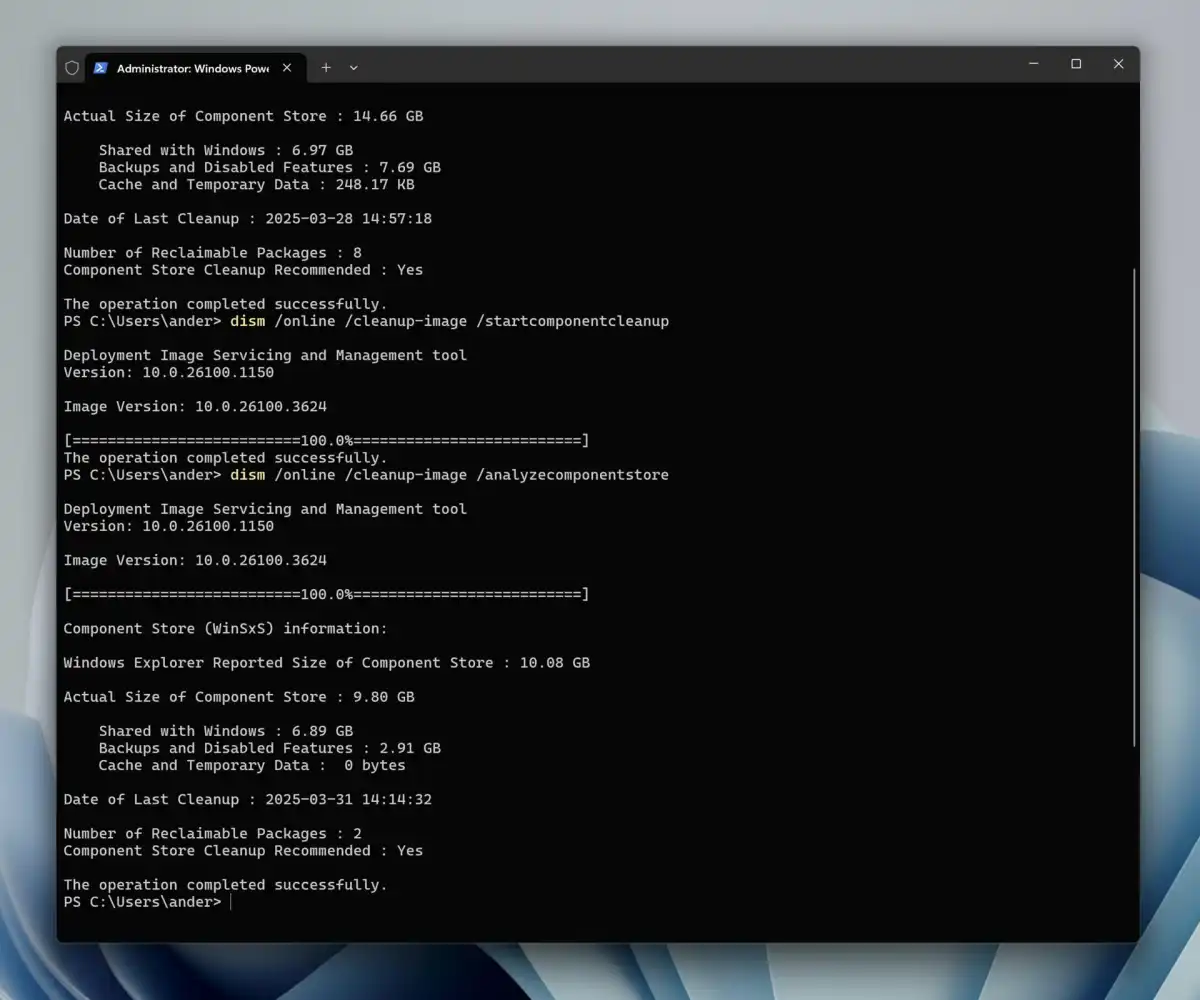
Foundry
A highly recommended exception to third-party tools is software that scans your disk, presenting files and folders sorted by size—making it straightforward to identify large, unnecessary files. I suggest Wiztree for this purpose.
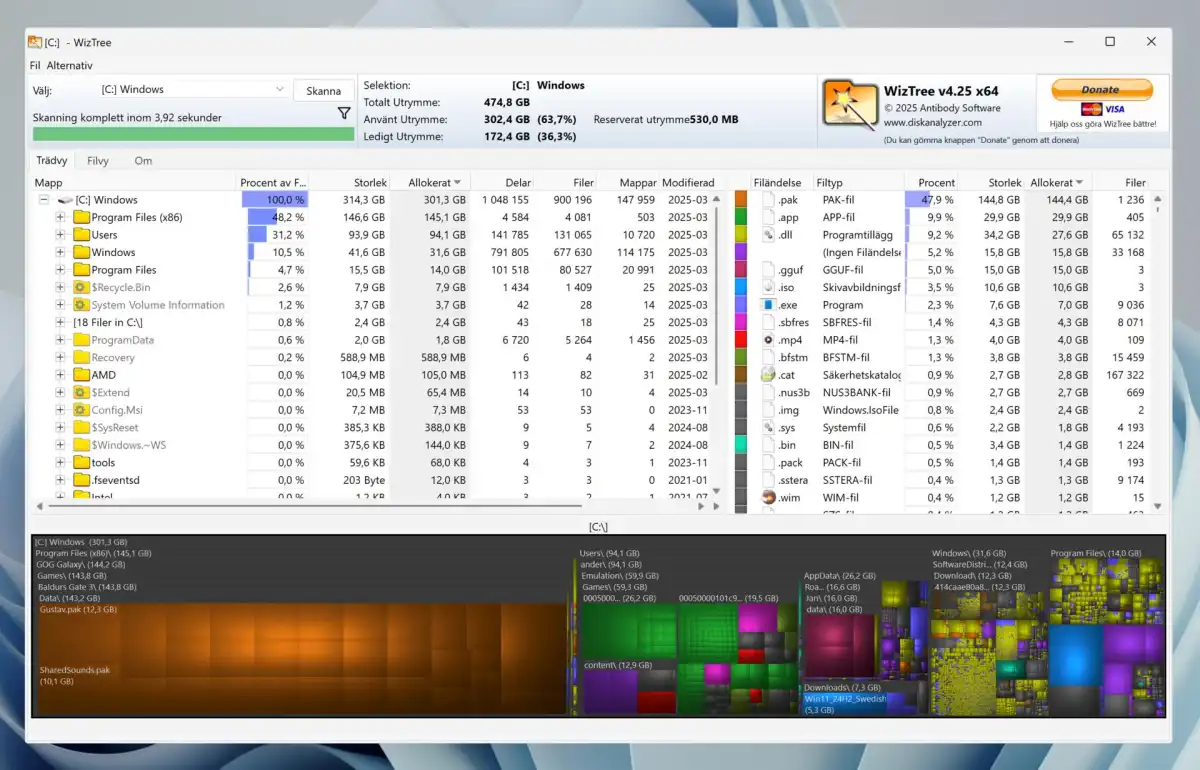
Foundry
Upon launching this program and initiating a disk scan, you’ll see a visual breakdown of files both as a list sorted by size and as a color-coded chart. Review these results from the top down, deleting files and folders that are unnecessary—excluding critical system directories like Windows and Program Files, and anything unfamiliar (if unsure, a quick web search can help clarify).