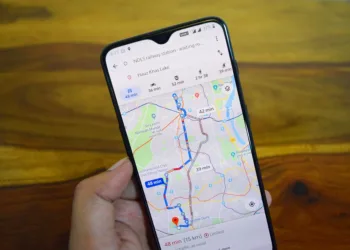Select Language:
Google has rolled out an updated version of its Chrome browser, introducing a set of performance enhancement tools aimed at minimizing energy usage, which ultimately boosts laptop battery life.
One of the innovative features is the concept of inactive tabs. When a tab remains open in the background, it can deplete significant amounts of data. To tackle this, Chrome allows users to let these tabs remain inactive when they’re not in use. Although inactive tabs consume considerably less data, they may take a bit longer to reload when you choose to access them again.
Active inactive tabs are now easily identifiable by a dotted circle around them and a speedometer-like icon. By clicking on this icon, you can view how much memory has been conserved through the tab’s inactivity.
If you prefer certain tabs, such as your email service, to stay active at all times, you can utilize the Exclude site option. This feature is particularly handy for keeping essential services running continuously.
Foundry
To manage performance settings in Chrome, click on the three dots located at the top right corner, then navigate to Settings > Performance. Here, you will find a variety of useful features:
- Receive notifications regarding performance concerns and suggested solutions.
- Disable the dotted circle around inactive tabs if it’s bothersome.
- Add specific sites you wish to keep active at all times, like email platforms that require constant updates.
- Adjust the settings of the Memory Saver mode with three different options: Moderate, Balanced, and Maximum. You can also deactivate this mode using the slider.
- Choose whether to pre-load pages, which can accelerate your browsing experience as frequently visited sites will be ready for access.