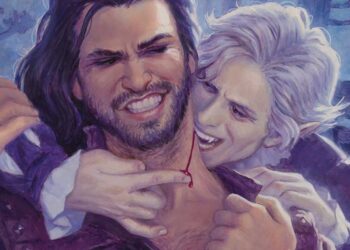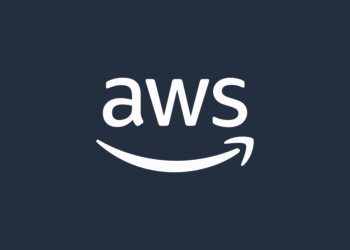Select Language:
If you’re looking to increase your laptop’s storage without having to buy a new device, you’re in luck! Upgrading the NVMe drive in your HP laptop is a straightforward process that can greatly enhance your storage capacity. Here’s a simple guide on how to do it effectively.
Step 1: Get the Right NVMe Drive
Start by selecting a new NVMe drive that offers a larger storage capacity. You can find options of up to 4 TB, which should provide ample space for your files, applications, and media.
Step 2: Gather Your Tools
Before you begin, make sure you have the necessary tools on hand. You will need:
- A compatible NVMe SSD
- A small Phillips screwdriver
- A static-free workspace to avoid any electrostatic discharge (ESD)
Step 3: Access the NVMe Drive
To access your laptop’s NVMe drive, follow these steps:
- Turn off your laptop and unplug it from any power source.
- If your device has a removable battery, take it out.
- Carefully turn the laptop over and locate the access panel for the storage drive.
Step 4: Remove the Old NVMe Drive
Once you’ve located the panel:
- Use the Phillips screwdriver to remove the screws holding the panel in place.
- Gently lift the panel to expose the NVMe drive.
- Locate the existing NVMe drive and unscrew it from its slot.
- Pull the drive out carefully.
Step 5: Install the New NVMe Drive
Now it’s time to install your new drive:
- Slide the new NVMe drive into the slot at an angle until it’s securely connected.
- Once in place, press it down flat and screw it back in.
Step 6: Replace the Access Panel and Battery
After installing the new drive:
- Replace the access panel and secure it with the screws you removed earlier.
- If you took the battery out, put it back in.
- Turn your laptop back on and boot into your operating system.
Step 7: Format the New Drive
To use your new storage, you’ll need to format it:
- Open your computer’s disk management tool.
- Locate the new drive, right-click it, and select ‘Format.’
- Follow the prompts to complete the process.
Congratulations! You’ve successfully upgraded your laptop’s storage capacity. If you want more detailed information about the process, you can check out the official service manual for your HP 15 Laptop, which outlines the SSD removal and replacement procedure in greater detail.
For more specific instructions, click here: HP Maintenance and Service Guide.
Upgrading your NVMe drive is an excellent way to enhance your device’s performance and extend its life without breaking the bank! Enjoy the extra space for all your important files!