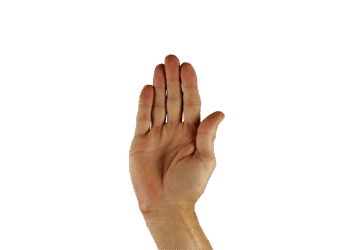Select Language:
Having a webcam has become essential for video meetings. However, it’s important to be aware that various applications may have access to your camera, presenting a potential risk of exploitation by malicious individuals. If you want to enhance your privacy by restricting camera access for yourself or others using your computer, you can modify the Windows registry.
To start, type “regedit” into your taskbar’s search bar and select the Registry Editor. Navigate to the folder located at “HKEY_LOCAL_MACHINE\Software\Policies\Microsoft.” Once there, create a new key by right-clicking in the right pane and selecting New – Key. Name this new key “Camera.”
Next, select the Camera key and right-click in the right panel again. Choose New – DWORD Value (32-bit) and name the new entry “AllowCamera.” Double-click it to open the properties window.
To disable camera access for all applications, set the Value data to 0 and confirm by pressing Enter. No need to restart your computer for this change to take effect.
In the event that someone tries to open the Windows Camera app, they will see a message suggesting they update their privacy settings. However, the options presented will be disabled, effectively preventing access. If you later decide to allow camera functionality again, simply set the value to 1 or delete the AllowCamera DWORD entry entirely.
Related: Explore our top-rated webcams