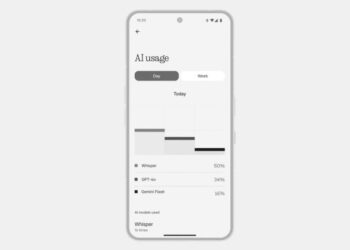Select Language:
USB flash drives are simple to use, right? Just plug one into your computer, and you’re all set to transfer files, watch videos, or even launch applications.
However, errors can occur, which may extend beyond the humorous notion of needing several attempts to get the USB connection right. (This is less of a hassle with USB-C, but that’s a different discussion.)
Let’s explore some common missteps when using USB flash drives and the potential issues that can arise.
Inserting the USB Drive into the Wrong Port
Most computers and laptops are equipped with multiple USB ports, leading many users to believe that all ports are essentially the same. When connecting your drive, it’s easy to assume that it doesn’t matter which port you choose, and you simply plug it into the most accessible one.
However, this assumption can significantly impact your USB drive’s performance, particularly during file transfers. Selecting the wrong port—regardless of whether the drive fits—could lead to slower read and write speeds.
USB technology has evolved over the years, yet the design of the USB-A port remains unchanged. When you connect a drive, it may plug into a slower USB 2.0 port or a faster USB 3.2 port. Unfortunately, identifying the port types can be tricky, so don’t be too hard on yourself if you weren’t aware.
Typically, the faster USB 3.0 ports are located on the back of devices and are marked with a blue inner lining. (Ports with green or red are USB 3.1 or USB 3.2.) In contrast, USB 2.0 ports, which are slower, are generally found on the front and lack distinctive colors. If your USB flash drive is USB 3.x, it’s crucial to connect it to an appropriate 3.x port.
Related: What essential ports should a new laptop have?
Your USB Drive Needs Optimization
If your USB flash drive seems to be lagging and is not functioning as efficiently as it used to, Windows offers optimization options.
To initiate this process, press the Windows key + R to bring up the Run dialog. Type diskmgmt.msc and hit OK. This action will open the Disk Management window. Ensure your USB flash drive is connected, then right-click on it and select Properties.
In the Properties menu, go to the Hardware tab, select the correct disk drive, and click Properties again. After that, check the Policies tab and enable both “Enable write caching on the device” and “Turn off Windows write-cache buffer flushing on the device.”
If successful, this should enhance your data transfer speed significantly. Additionally, consider reformatting your USB flash drive to a file system that better accommodates larger files, but keep in mind that formatting will erase all data on the drive.
Related: The importance of your USB drive’s file system
You’re Not Ejecting Your USB Drive Properly
In many situations, it may not seem crucial to “safely eject” your USB drive before unplugging it. However, if you’ve followed the previous tips and optimized your drive, it’s vital to eject it properly to prevent potential data loss.
To safely eject a USB flash drive, open This PC in File Explorer, right-click on the drive, and select Eject. This process will ensure the drive is deregistered appropriately, making it safe for removal.
You’re Discarding Faulty USB Drives Too Soon
What should you do when a USB flash drive starts to malfunction? Perhaps it won’t allow file deletions or can’t be formatted. This is a common issue, especially with older or budget-friendly drives.
However, don’t rush to discard it. There may still be ways to revive your drive, so hold off on tossing it until you explore recovery options. Check out our guide on how to restore a malfunctioning flash drive for more information.