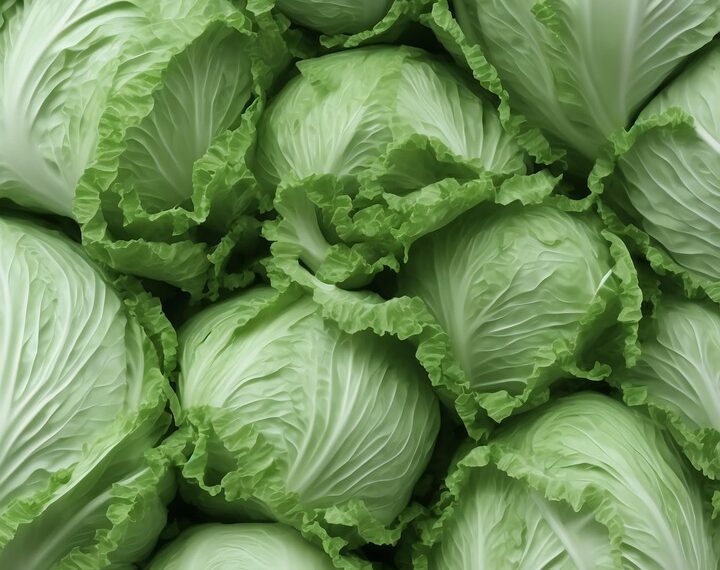Select Language:
If you’re using a MacBook with an M1 chip and find that double-clicking the Command (Cmd) key triggers Siri unexpectedly, you’re not alone. This issue can be annoying, especially when you want to customize your keyboard shortcuts. Here’s a simple way to fix it.
When you first double-click the Cmd key, macOS might ask if you want to enable Siri. If you agree, Siri can become activated whenever you double-tap the Cmd key, even if you’ve changed your shortcut settings afterward. To prevent this from happening, the best solution is to disable Siri altogether.
Here’s what you can do:
- Open your Mac’s System Preferences.
- Click on Siri.
- Turn off Enable Ask Siri by unchecking the box.
Doing this will stop Siri from popping up when you double-tap the Cmd key, no matter what shortcut you set.
Some users have also suggested adjusting the keyboard shortcut setting, but if that doesn’t work, disabling Siri is the most reliable method.
For more specific discussions or if you want a detailed step-by-step, you can check out community threads like this one: Apple Community Thread.
By turning off Siri, you’ll regain control over your keyboard shortcuts without accidental activations.