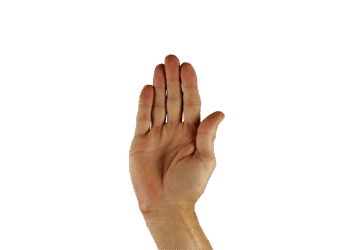Select Language:
I find Windows 11 far less appealing than its predecessor, Windows 10. My frustration began even before it started bombarding me with ads and unnecessary “AI” features. One persistent irritation is the operating system’s insistence on defaulting to Microsoft Edge and Bing for all my online searches, including those conducted via the handy Start menu.
I’ve tested various fixes to alleviate this annoying limitation, but with each Windows update, those solutions have been rendered ineffective. Eventually, I resigned myself to using the Start menu tied to Microsoft’s ecosystem, despite preferring my chosen tools like Vivaldi for browsing and DuckDuckGo for searches.
It feels like a test of patience, orchestrated by Microsoft, who seems to disregard how users wish to use the software we’ve purchased. Not that I’m bitter or anything…
However, a recent laptop purchase reminded me of these frustrations in full force. During the setup of this machine (yes, we sometimes indulge in our own product recommendations!), I spent a frustrating 40 minutes being urged to buy Microsoft 365, Copilot, or OneDrive. This prompted me to revisit the challenge of reclaiming the Start menu from Microsoft’s tight grip.
After a bit of searching on DuckDuckGo, I stumbled upon MSEdgeRedirect, which does exactly what its name suggests. This handy tool reroutes web searches from the Start menu to any browser of your choice, utilizing various search engines as it should have from the get-go.
Installation is straightforward, and it doesn’t require any software to run in the background. In addition to redirecting online searches to your preferred browser, it can also adjust most widgets on the taskbar, like weather updates and news, so they open in the browser and service you prefer (like Accuweather).
As of July 2025, MSEdgeRedirect continues to function well on both my home desktop and my Snapdragon laptop. However, there’s no guarantee it will remain effective indefinitely, as Microsoft frequently alters Windows in ways that can disrupt such tools. It feels somewhat like a betrayal to customers like me, and I wonder if Microsoft should reconsider its approach to user satisfaction.
For now, though, it works! I hope this solution can help you navigate Windows 11 a bit more smoothly, especially if you’ve recently upgraded your machine or operating system.