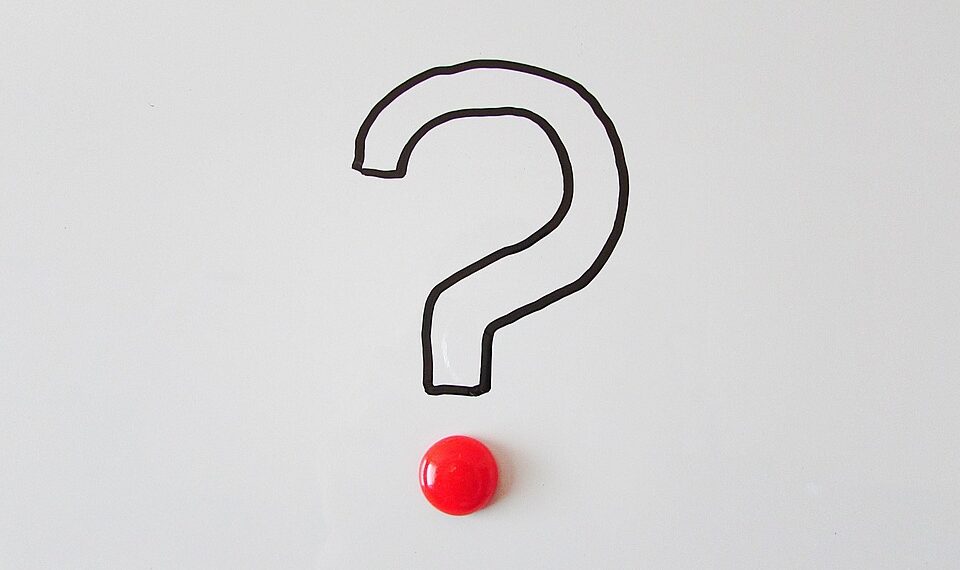Select Language:
In classic Outlook, many users prefer crafting replies in a separate window. However, after reinstalling the application, you might notice that this feature is no longer available. Here’s how to restore it.
To enable the option for replying to emails in a new window, head to File > Options. In the dialog that appears, select Mail from the list on the left.
Scroll down to the section labeled Replies and forwards, and check the box for “Open replies and forwards in new window.” Once you click OK, the changes will take effect immediately, and you won’t need to restart Outlook.
It’s important to note that Microsoft plans to phase out classic Outlook by 2026. If you haven’t already, consider transitioning to the new Outlook app. Fortunately, Microsoft will soon allow users to run both versions concurrently, easing the switch for those still using the classic version.