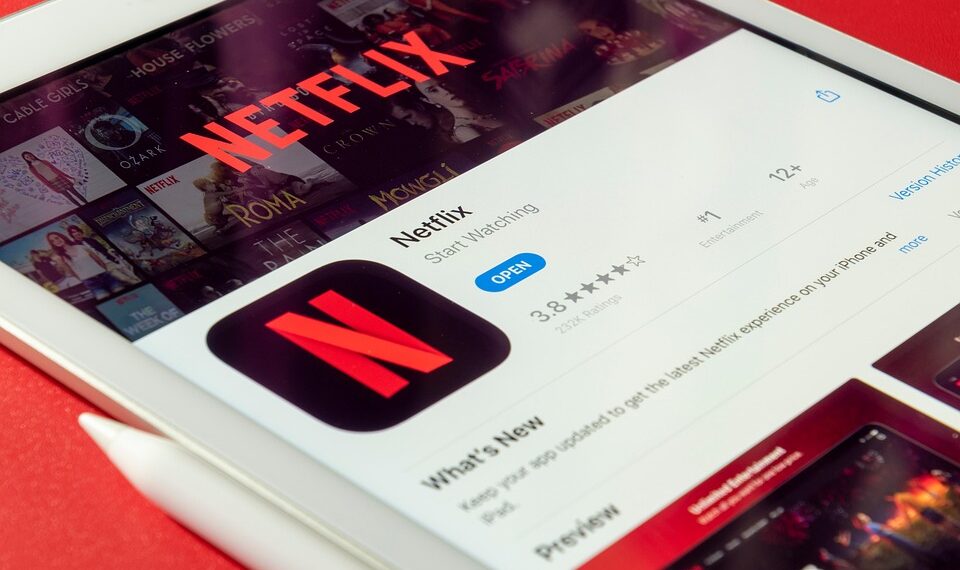Select Language:
If your Apple Watch sounds are sounding distorted, the first thing to do is check for water inside the speaker. Sometimes, water can get trapped and cause issues with sound quality. To fix this, you should eject any water from the speaker. You can do this by activating the Water Lock feature on your watch, then turning the digital crown to spin the speaker and push out the water. For step-by-step instructions on how to do this, visit Apple’s support page on using Water Lock and ejecting water from your Apple Watch.
Once you’ve made sure the speaker is dry, you can adjust the volume settings for different functions on your Apple Watch. There are three main areas where volume adjustments are needed:
-
Siri voice and workout feedback – To change this, go to your watch’s settings, then tap on Siri. Under Siri Responses, you’ll find the Voice Volume slider. Drag the slider to increase or decrease the volume. You can do this by tapping or turning the digital crown for more precise control. You can also adjust Siri’s voice volume through the Watch app on your iPhone: open the app, go to My Watch, then Siri, and find the Siri Responses setting.
-
Call volume – When you’re on a call using your Apple Watch, changing the volume is straightforward. During the call, simply rotate the Digital Crown to turn up or down the volume. There’s no other way to adjust call volume while the call is active.
-
Other sounds, like notifications and alarms – To change these volumes, go to Settings on your watch, then tap Sounds & Haptics. Here, you’ll see a volume slider; tap and drag it to set your preferred loudness. Alternatively, you can open the Watch app on your iPhone, navigate to My Watch, then Sounds & Haptics, and adjust the slider there.
By following these guidelines, you can make sure your Apple Watch sounds are clear and at the right volume for your needs. Remember to check for water inside the speaker before making volume adjustments to get the best sound quality.