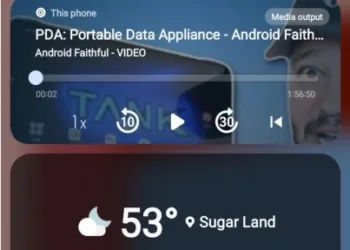Select Language:
The latest beta for iOS 18.4 introduces an exciting feature for Apple Music enthusiasts, allowing you to easily add links to your favorite playlists right on your iPhone's Lock Screen. Moreover, you can now also place links to your Apple Music playlists in the Control Center.
To place your playlists on the Lock Screen, make sure your iPhone or iPad is running iOS 18.4 or iPadOS 18.4. These updates are currently in beta testing, with the public release expected this spring.
Here's a breakdown of the process:
What can you do with Apple Music playlists?
With iOS 18.4, you can now link your Apple Music playlists directly to your Lock Screen, Control Center, or the Action Button (if your device supports it). This applies to both personal playlists and the newly introduced ambience music playlists, which include Sleep, Chill, Productivity, and Wellbeing.
Add Apple Music playlists links to Control Center
To add links to Apple Music playlists in your Control Center, follow these steps:
Step 1: Access the Control Center on your iOS 18.4-enabled device.
Step 2: Press and hold the screen to enter customization mode. Select *Add a Control* located at the bottom of the screen.
Step 3: Scroll down to find options under Ambient Sounds. If this is your choice, simply exit Control Center. The next time you access it, the ambient sound playlist you chose will be there.
If not, hold down the icon.
Step 4: Choose the active playlist from the drop-down menu, then select From Library.
Step 5: Hit Choose next to Pick from Library.
Step 6: Pick the playlist that you want to add as a shortcut in Control Center.
Step 7: Exit Control Center.
The next time you open Control Center, you will see the link to the selected ambient sound playlist displayed.

Add Apple Music playlists links to iPhone Lock Screen
To add shortcuts for Apple Music playlists to your iPhone's Lock Screen, follow these steps:
Step 1: Press on the iPhone Lock Screen and choose Customize. Select Lock Screen.
Step 2: Tap “-“ next to one of the existing shortcuts to remove it. Then, choose the “+” option.

Step 3: Select a shortcut from under Ambient Music. Tap on the chosen shortcut to open the pop-up menu.
Step 4: Pick the active playlist from the drop-down menu, then select From Library.
Step 5: Tap Choose next to Pick from Library.

Step 6: Choose the playlist you want to create a shortcut for in Control Center.
Step 7: Finally, move off the pop-up menu and select Done.

Add Apple Music playlists links to iPhone Action Button
If your iPhone has an Action Button, you can also save a shortcut to your favorite Apple Music playlists there.
Step 1: Launch the Settings app and select Action Button.
Step 2: Choose Controls.
Step 3: Near the bottom of the screen, find current controls and select a shortcut under Ambient Music.

Step 4: Choose Configure on the main Controls page.
Step 5: Select the desired playlist and choose From Library.
Step 6: Tap Choose next to Pick from Library.

Step 7: Select the playlist for your Action Button and move off the drop-down menu.
Step 8: Exit the Action Button settings. The next time you activate the Action Button, your new shortcut will be operational.