Select Language:
Last year, DeepSeek made a significant impact by emerging as a rapid and effective alternative to platforms like ChatGPT and Copilot, all at no cost. While some of the initial excitement has faded, DeepSeek still ranks as one of the leading AI chatbots available today.
If you’re browsing with Google Chrome or any Chromium-based browser like Microsoft Edge, Opera, or Vivaldi, you can easily access DeepSeek right from your browser using the DeepSeek Assistant extension available on the Chrome Web Store.
Once it’s installed, just click the blue icon in your browser’s extension bar, located next to the address bar. This will open an input field where you can type your queries. After entering your prompt, submit it via the blue paper airplane icon, and a response will follow shortly. When you’re finished, simply click the icon at the top right of the sidebar to close it.
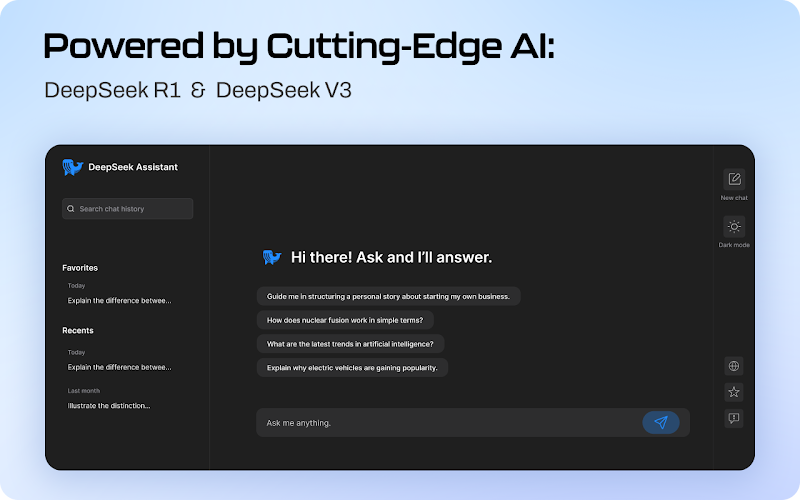
In addition to chatting, you can delete the current conversation to start fresh, toggle between light and dark modes using the sun icon, or launch your current request in a new tab with the third icon.
The DeepSeek Assistant extension boasts numerous features beyond just AI conversation. For instance, by selecting text on a webpage, you can trigger a handy “mini bar” pop-up offering various options, including translation. Choose your target language from a dropdown menu, and the extension will instantly display the translation.
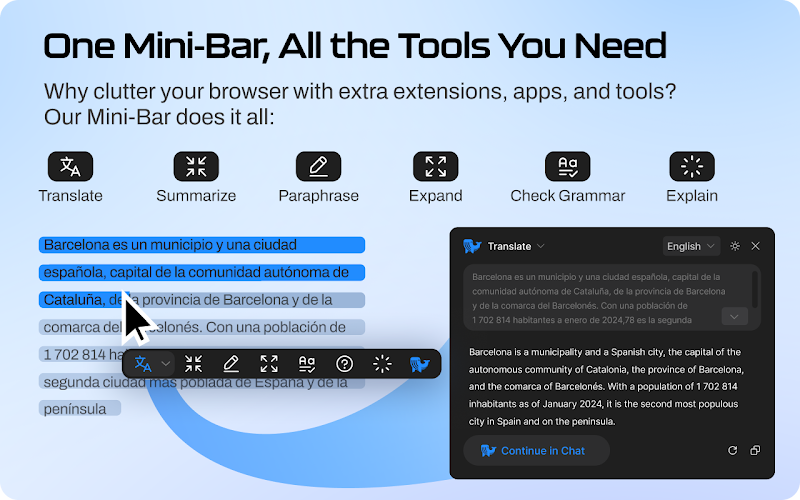
Additional capabilities include summarizing or paraphrasing extended texts, grammar checking, answering inquiries, and providing explanations.
If you’re a Google Search user, the extension even adds a DeepSeek widget to the top-right corner of your search results. You can click the “Ask AI” button to receive a summary of the results displayed on your screen.







