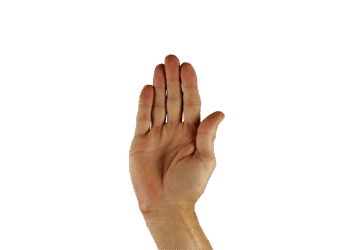Select Language:
Over the years, Microsoft has gradually been phasing out the Windows Control Panel, shifting many of its functionalities to the “Settings” app. Despite this trend, certain options remain exclusively accessible through the Control Panel.
To access the Control Panel, the quickest method is to type control into the taskbar’s search field and select the appropriate result. However, there’s an even simpler option: you can add a shortcut to the Control Panel directly in the desktop context menu.
To accomplish this, you’ll need to modify the registry. Begin by typing regedit into the search bar and selecting “Registry Editor.” Navigate to the folder labeled HKEY_CLASSES_ROOT\DesktopBackground and open the subfolder Shell.
Next, perform a right-click in the right pane of the editor window and choose New > Key. Name this new key “ControlPanel.”
After adding a few entries in the registry, you can easily access the Control Panel through a link.
Once you’ve created the “ControlPanel” key, right-click in the right pane again and select New > String Value, naming it “Icon.” For the value of “Icon,” type control.exe and confirm by clicking “OK.”
Next, repeat the process by selecting “ControlPanel” once more, right-clicking in the right pane, and choosing New > String Value again. This time, name the new entry “MUIVerb.” Enter @shell32.dll,-4161 as the value, and close the window with “OK.”
For the final step, right-click on “ControlPanel” again and select New > String Value. Here, name it “Position.” After double-clicking this entry, specify either Bottom or Top to determine where the “Control Panel” will appear in the context menu. Be sure to confirm with “OK.”

Done! The Control Panel now shows up in your context menu.
Finally, right-click on “ControlPanel” once more and select New > Key, naming this key command. When you click on “command,” you’ll notice the “(Default)” entry appear in the right pane. Double-click this entry, enter control.exe as the value, and click “OK” to confirm.
No need to restart Windows. Now, if you right-click on the desktop and select “Show more options,” you will see the newly added “Control Panel” entry in the menu. A simple click will bring the Control Panel to life.