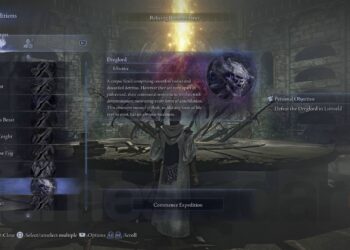Select Language:
If your notebook has support for two M.2 NVMe SSDs, you’re in luck because there’s an available empty slot to add more storage. Here’s how you can do it easily and safely.
First, it’s a good idea to get your hands on the service manual. You can find it online, and for your specific model, check the manual’s chapter 6, page 37. That page has a clear illustration showing the position of the SSD slots, which makes the process much easier.
Here’s the link to the manual for your model: Maintenance and Service Guide OMEN 17.3 inch Gaming Laptop. It’s a helpful resource to follow step-by-step.
When selecting a new SSD, keep in mind that there’s basically no strict limit to storage capacity for NVMe drives, as long as the drive is a single-sided model that fits into the slot and stays within the thermal enclosure. Many brands like Crucial, Samsung, and Western Digital now offer 4TB SSDs that are compatible with most laptops, including yours.
For your specific model, Crucial provides a list of drives that are compatible, which you can check here: Crucial SSD Compatibility. It’s a reliable source to find high-capacity SSDs that work well with your notebook.
Your laptop’s M.2 slots support PCIe Gen 4.0, which means you can enjoy fast data transfer speeds with compatible SSDs. Before going shopping, make sure the SSD is single-sided to ensure it physically fits inside your laptop.
Installing a new SSD can be straightforward if you follow the guide and choose a compatible drive. This upgrade will give you extra space to store your files, games, or applications without any hassle. Just power off your laptop, open the back panel as shown in the manual, position your SSD carefully into the slot, and secure it properly. Once installed, close everything up, turn on your computer, and initialize the new drive through your operating system.
Upgrading your storage is a simple way to boost performance and capacity, and with the right SSD, you’ll be all set for improved computing. Happy upgrading!