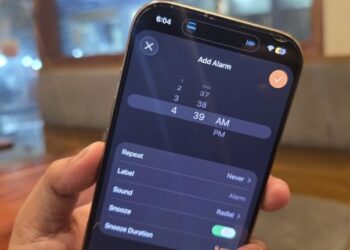Select Language:
Activating iMessage and FaceTime using your phone number can sometimes be tricky, but with a few simple steps, you can get them up and running smoothly. Here’s a straightforward guide to help you through the process.
Step 1: Check Your SMS Plan
Before you start, make sure you have an SMS plan through your carrier that allows you to send at least one SMS. If you’re unsure, contact your cellular service provider to confirm.
Step 2: Verify International SMS Capability
If your iPhone uses a carrier not listed in Apple’s wireless carrier articles, ensure that you can send and receive international SMS. You only need to send one international SMS to complete this step.
Step 3: Troubleshoot Activation Issues
If you encounter issues while trying to turn on or sign in to iMessage or FaceTime, check Apple’s support page for guidance.
Note: Your carrier must provide SMS services for the SIM or eSIM you’re using, as Apple does not offer SMS services.
Understanding iMessage and SMS/MMS
-
iMessage (Blue Bubbles):
- Sent between iPhones that are connected to Wi-Fi or cellular data.
- Requires an internet connection and activation on your device.
- SMS/MMS (Green Bubbles):
- Sent over cellular networks and doesn’t require an internet connection.
- Ensure that your carrier has enabled SMS/MMS for your account.
If you have “Send as SMS” enabled, messages will turn from blue to green when your iPhone isn’t connected to the internet.
How Messages Are Sent:
-
Default to iMessage: If both you and the recipient have iMessage enabled and connected to the internet, your messages will send as iMessages (blue).
ADVERTISEMENT -
Send as Text Message Option: If the recipient’s device is offline or iMessage is unavailable, you may see the option to “Send as Text Message,” which will send the message as a standard SMS (green).
-
One-Time SMS Only: Choosing to send as a text message applies only to that specific message. Future texts will revert to iMessage if both devices reconnect.
- SMS Defaulting: If iMessage is unavailable for an extended time, go to Settings > Messages and enable “Send as SMS” to allow sending via SMS when iMessage isn’t working.
Choosing Between iMessage and SMS
If iMessage is active on both devices, you cannot manually switch to SMS – messages will default to iMessage. The “Send as Text Message” option only appears if iMessage fails.
Common Reasons for Non-Delivered Messages:
-
Both Must Have iMessage: Ensure your friend also has iMessage enabled to send and receive messages as iMessages (blue bubbles).
- Stable Internet Connection: Both devices must have a reliable internet connection to send iMessages.
Sometimes, if you sent an iMessage using a phone number, and your friend used your Apple ID to message, there could be a mismatch. Make sure your phone number is activated for iMessage; otherwise, you can only chat through Apple IDs.
For any additional help, you can refer to Apple’s community discussions or support articles tailored for activating iMessage and FaceTime.