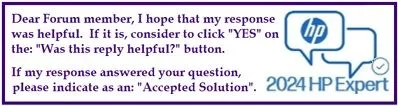Select Language:
If you’re looking to upgrade your HP Omen Gaming Desktop with a new processor, you’ve come to the right place. Many users want to enhance their system’s performance, and knowing which processors are compatible with your motherboard is crucial. In this guide, we’ll clarify the best options for the HanaL motherboard found in the GT15-0xxx series and offer a step-by-step approach to ensure a smooth upgrade process.
Accepted Solution: Compatible Processors
Based on the latest user data, the HanaL motherboard (SSID: 89EB) is compatible with the following processors:
- Ryzen 7 5800X: 8 cores, 16 threads, speeds ranging from 3.80 GHz to 4.70 GHz, with a 105-watt TDP.
- Ryzen 7 5800X3D: 8 cores, 16 threads, speeds from 3.40 GHz to 4.50 GHz, also with a 105-watt TDP.
- Ryzen 9 5900X: 12 cores, 24 threads, speeds between 3.70 GHz and 4.80 GHz, maintaining a 105-watt TDP.
How to Upgrade Your Processor
-
Gather Your Tools and Components:
- Make sure you have a compatible processor from the list above.
- You’ll need a screwdriver, thermal paste, and an anti-static wristband.
-
Prepare Your Work Area:
- Turn off your desktop and unplug all cables.
- Move to a clean, well-lit area where you can comfortably work on your computer.
-
Open the Desktop Case:
- Use a screwdriver to remove the side panel of your HP Omen. Check the manual if you’re unsure how to do this.
-
Remove the Old Processor:
- Locate the CPU cooler and gently remove it. Take your time to avoid damaging anything.
- Unscrew the current processor (if applicable) and lift it out. Be mindful of the pins on the motherboard.
-
Install the New Processor:
- Carefully place the new processor in the designated socket, ensuring it aligns correctly with the motherboard.
- Secure it in place according to your motherboard’s instructions.
-
Apply Thermal Paste:
- Put a small amount of thermal paste on top of the processor. This will help with heat transfer.
-
Reattach the CPU Cooler:
- Place the CPU cooler back over the processor and secure it. Make sure all connections are tight.
-
Close the Case:
- Replace the side panel and screw it back into place.
-
Reconnect Cables and Power Up:
- Plug your desktop back in and turn it on. Ensure everything is functioning correctly.
- Install Necessary Drivers:
- Once your system boots up, check for any driver updates that might be needed for your new processor.
Upgrading your HP Omen desktop can significantly boost your gaming experience and overall performance. By following these steps and selecting a compatible processor, you can enhance your system without any hassle. Enjoy your newly upgraded machine!