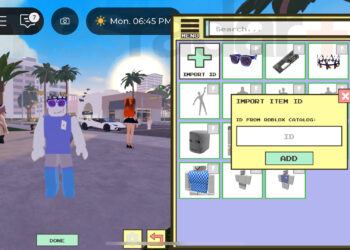Select Language:
If you’re looking to upgrade your laptop’s storage and memory, you’ve come to the right place. Many users get confused when it comes to M.2 slots and compatible memory types. Let’s break down how to properly upgrade your HP 15 laptop so you can avoid common pitfalls.
First, let’s clarify the M.2 slot. Many people mistakenly believe that an M.2 slot can support NVMe SSDs simply because it has a single key, but that’s not the case for your laptop. This slot is designed specifically for SATA SSDs, and trying to install an NVMe SSD here will not work. So, if you’re planning an upgrade, make sure to choose a SATA SSD to ensure compatibility.
For memory upgrades, your HP 15 laptop can support two slots, accommodating up to 16 GB of DDR4-2133 RAM (2 x 8 GB). While many folks opt for DDR4-2400 memory, you can also install DDR4-3200 memory without any issues. However, keep in mind that all installed memory will run at 2133 MHz, as that’s the maximum speed your laptop’s processor can handle.
To assist you further, here’s something you can do to streamline your upgrade process:
-
Choose the Right SSD: Look for a SATA SSD when shopping for upgrades. Confirm the brand and model to ensure it’s a good fit, as using an NVMe SSD will not work with the M.2 slot in this laptop.
-
Select Compatible RAM: You can opt for DDR4-2400 or DDR4-3200 RAM, but remember they will function at 2133 MHz in your HP 15 laptop.
- Follow Installation Instructions: Before starting your installation, it’s wise to review the service manual. You can access it through this link for detailed steps: HP 15 Laptop PC Maintenance and Service Guide. This guide offers essential information on disassembly and component installation.
By following these steps, you’ll ensure that your laptop upgrade goes smoothly and that you select parts that are compatible with your system. Happy upgrading!