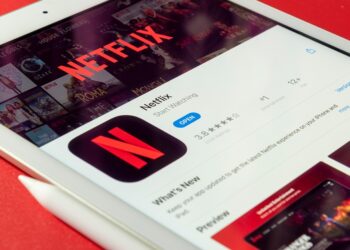Select Language:
Are you looking to keep track of your walking or running pace during workouts using your Apple Watch? One effective way to do this is by setting up splits. Splits are notifications that tell you your pace at specific distances, such as every 250 meters. In this guide, I’ll walk you through the steps to set up split notifications so you can stay informed about your performance.
Step 1: Prepare Your Apple Watch for Notifications
Before you begin, it’s important to ensure that your watch is set up to provide maximum notifications. Here’s how you can do that:
-
On Your iPhone:
ADVERTISEMENT- Open the Watch app and go to the "My Watch" tab.
- Navigate to "Sounds & Haptics."
- Turn the alert volume to the highest level.
- Set haptic feedback to “Prominent.”
- On Your Apple Watch:
- Open "Settings."
- Tap on “Siri.”
- Navigate to “Siri Responses.”
- Under “Voice Volume – Speaker,” adjust the volume to maximum.
Step 2: Set Up Your Splits
Now that your watch is ready, it’s time to set up the splits for your workout. Follow these steps:
-
Launch the workout you want to track, but don’t start it just yet. Instead, tap the three dots on the workout screen.
-
Use the Digital Crown to scroll down to the end of the menu and tap on “Preferences” (this will apply if your watch has watchOS 10 or later).
-
From the preferences menu, find and select “Splits.”
-
Choose the distance for your splits (for example, 250 meters) and then tap “SET.”
- Once you’ve set the distance, arrow back to the start of the workout.
Step 3: Repeat for Other Workouts
If you want to track your pace for different types of workouts, like walking or biking, you’ll need to repeat these steps for each one. You can customize the distance for each workout type, tailoring it to your specific training needs.
Conclusion
By following these simple steps, you can set your Apple Watch to notify you of your pace regularly during workouts. This feature will help you stay on track with your fitness goals and improve your performance over time. Happy exercising!