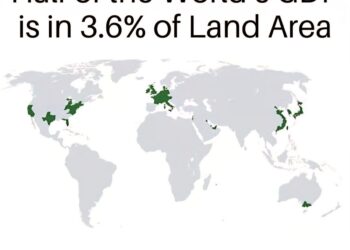Select Language:
If you’re looking to activate the keyboard backlight on your notebook, you can usually find an easy solution using one of the function (Fn) keys. Here’s a straightforward guide to help you turn on the backlit feature and enhance your typing experience in low-light conditions.
To begin, locate the Fn key on your keyboard—it often has a special icon that looks like a keyboard with light rays shining above it. This icon indicates the function that will enable the backlighting.
For many laptops, including the HP x360 15″, the specific Fn key you need is typically the F5 key. Pressing this key while also holding down the Fn key should turn on the keyboard backlight.
Before trying this, it’s a good idea to ensure that your notebook model actually supports a backlit keyboard. According to your product specs, this particular model should come equipped with that feature.
If you’re still having trouble or if pressing F5 doesn’t seem to work, make sure to check the notebook’s manual or refer to the manufacturer’s datasheet for additional troubleshooting steps.
By following these simple instructions, you can quickly illuminate your keyboard and improve your typing accuracy in darker environments. Enjoy your enhanced typing experience!