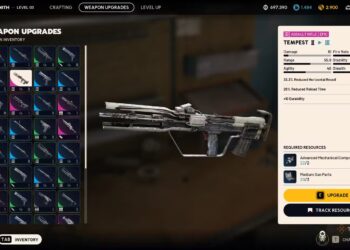Select Language:
If your ink cartridges aren’t working, it can be frustrating, especially when you need to print something important. Fortunately, there are several steps you can take to troubleshoot the issue and hopefully get your printer back on track. Here’s a guide to help you resolve the problem quickly and effectively.
First, check the basics. Make sure your printer is turned on and properly connected to your computer or network. If it’s a wireless printer, ensure it’s connected to the correct Wi-Fi network.
Next, look at the ink cartridges. Take the following accepted solution into account: remove the cartridges and inspect them for any damage or leaks. If they’re low on ink, consider replacing them with new ones. Be sure to handle them carefully; cartridges can be sensitive and delicate.
After that, clean the print heads. Over time, ink can dry and clog the nozzles, leading to poor print quality or none at all. Most printers have a built-in cleaning function, which you can access through the printer’s settings. Run the cleaning cycle and then print a test page to check if the issue is resolved.
If the problem persists, align the print heads. Sometimes, misalignment can cause printing issues. This option is usually found in the printer’s settings menu as well. Follow the prompts to complete the alignment process.
If you’re still experiencing problems, check your printer drivers. Outdated or corrupted drivers can interfere with printing. Go to the manufacturer’s website, find the support section, and download the latest drivers for your specific printer model. Install them and restart your computer.
As a last resort, consult the printer’s manual or the manufacturer’s support website for further troubleshooting tips specific to your model. They may provide unique solutions or guides that can help resolve your issue.
By following these steps, you should be able to get your ink cartridges working again without much trouble. It’s always a good idea to keep your printer maintained and check for updates regularly to ensure smooth operation in the future.