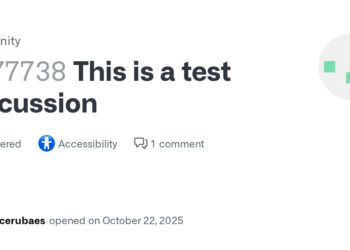Select Language:
Are you frustrated with an error message that pops up when you start your laptop? You’re not alone! Many people encounter this issue, but don’t worry—I’m here to help you troubleshoot and resolve it step by step.
First, let’s understand what might be causing the error. Often, it can be due to corrupted files, issues with the operating system, or even hardware malfunctions. However, the good news is that there are some straightforward solutions you can try.
One accepted solution for this problem is to perform a system restore. Here’s how you can do it:
-
Access the Advanced Startup Options: If your laptop is stuck on the error screen, restart it. As it boots up, press the appropriate key (usually F8, F11, or Esc depending on your laptop model) to enter the recovery options.
ADVERTISEMENT -
Select Troubleshoot: Once in the recovery menu, choose the "Troubleshoot" option. This will give you various paths to fix your issue.
-
Choose Advanced Options: In the Troubleshoot menu, click on "Advanced Options." Here, you’ll find options like System Restore, Startup Repair, and others.
-
Run System Restore: Click on "System Restore." You may need to select your user account and enter your password. Follow the prompts, and choose a restore point from before the error started appearing. This will revert your system settings and files to an earlier date, which often resolves issues.
- Wait for the Process to Complete: The system will take some time to restore settings. Once it’s done, your laptop will restart. See if the error message is gone.
If the system restore doesn’t fix the problem, here are a few additional steps you can take:
-
Check for Hardware Issues: Make sure all cables and connections are secure. If you’re comfortable, you can even open your laptop to check if the RAM and hard drive are properly seated.
-
Run a Startup Repair: From the Advanced Options menu, you can also select "Startup Repair." This tool will scan your system for issues during the boot-up process and attempt to fix them automatically.
-
Update Drivers: Outdated or corrupted drivers can cause startup problems. If you can boot into Safe Mode (by pressing F8 during startup), try updating your drivers from the Device Manager.
- Reinstall the Operating System: If all else fails, you might need to consider reinstalling your operating system. Make sure to back up your files before doing this, as it will wipe everything on your hard drive.
Following these steps can help you troubleshoot and fix the error message you encounter when starting your laptop. While it can be frustrating, most issues can be resolved with patience and the right approach. Keep trying different solutions until you find what works for you. Best of luck, and I hope your laptop is up and running smoothly soon!