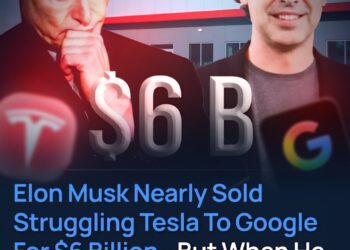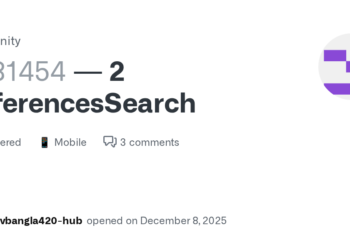Select Language:
If you’re facing issues installing Windows on your notebook with an Intel 11th or 13th generation Core processor, you’re not alone. Many users encounter problems where their drives simply don’t show up during installation. Don’t worry; there’s a straightforward solution to get you back on track.
Here’s a step-by-step guide on how to install the necessary Intel storage controller drivers so that your Windows installation can proceed smoothly:
-
Download the Drivers: First, you need to acquire the Intel storage controller drivers. You can usually find these drivers on the Intel website or from the manufacturer’s support page. For this guide, we recommend using the zip file that we’ve linked below, which is suitable for both Windows 10 and Windows 11.
-
Prepare Your USB Flash Drive: Take a USB flash drive and copy all the files from the downloaded zip file into it. Make sure the flash drive has enough space to hold all the files.
-
Get Your Installation Media Ready: Ensure you have your Windows installation media (another USB flash drive) also plugged into your computer. This will be used to boot your system.
-
Boot from the Windows Installation Media: Restart your notebook and boot from the USB flash drive that contains the Windows installation media. This may require you to change the boot order in your BIOS or use a boot menu (usually accessed by pressing a specific key like F12 during startup).
-
Load the Drivers: Once you reach the Windows installation screen, you might notice that your drives aren’t detected. Look for the “Load driver” option on the screen. Click on it, and a file browser will pop up.
-
Locate the Storage Controller Drivers: Navigate to the USB flash drive with the storage controller drivers you copied earlier. Select it, ensuring that you check the box that allows only compatible drivers to be included.
- Proceed with Installation: After selecting the correct driver, click “Next.” Windows should now recognize your drives, and you can continue with the installation process without any further issues.
Following these steps should help resolve your installation problems. If you need further assistance or information, feel free to visit the HP Support Community discussion linked here: Install driver to show hardware – HP Support Community.
Happy installing, and remember that a little troubleshooting can go a long way in resolving tech issues!