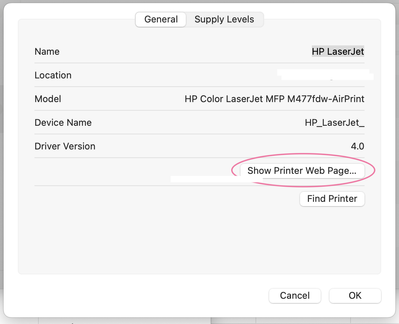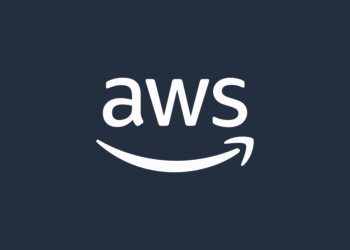Select Language:
If you’re dealing with an error on your HP LaserJet Color MFP (M477fdw) printer that only shows up in your printer queue and not on the printer itself, you’re not alone. This issue can be frustrating, especially when everything seems fine on the printer side. Here’s a helpful guide to resolve it.
First, let’s outline the steps you’ll need to follow for a solution that worked for me.
-
Check Connections: Ensure your printer is connected to your network properly. A disconnected printer can lead to errors in the queue.
-
Access the Printer’s Webpage: If you’re unsure of your printer’s IP address, you can usually find a link to access its webpage through the printer spooler on your computer. Look for a radio button or link that will take you to the printer’s settings in your browser.
-
Navigate to Networking Settings: Once you’re on the printer’s web page, go to the “NETWORKING” tab at the top of the page. This is where you’ll manage your network settings.
-
Create a New Certificate: Under the networking settings, look for the option labeled “Certificates.” Select the choice to “Create a new Certificate.” This step is crucial because sometimes, an outdated or missing certificate can cause the printer to misbehave.
-
Wait for the Process to Complete: After clicking to create the new certificate, give it about 20 seconds. You should hear some sounds from the printer, indicating it’s resetting necessary components.
-
Verify the New Certificate: If your Mac doesn’t automatically trust the new certificate, you may receive a warning stating it’s an “unsigned certificate.” Although this can be disconcerting, you can usually proceed. Your printer should be back to normal functioning soon after.
A couple of tips for future reference:
-
Use HP Smart App Cautiously: I found that while it can be helpful for scanning, Mac’s “Image Capture” utility is often simpler and more user-friendly.
-
Print Your Printer’s Details Sheet: If you ever find yourself needing your printer’s IP address, print out a details sheet from your printer. This information can be very useful.
While this error can be annoying, following these steps can help resolve the issue and get your printer back in action. If you continue to have trouble, consider reaching out to HP support for further assistance. Remember, tech hiccups are common, and addressing them promptly can save you time and frustration.