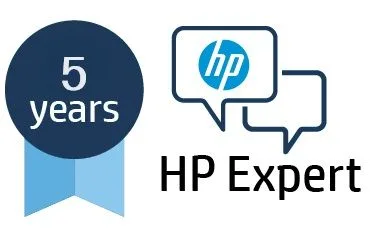Select Language:
If you’re having trouble installing the printer driver for your HP Color LaserJet CP1215, don’t worry. Follow these simple steps to get it up and running smoothly.
Step 1: Uninstall the Current Printer Driver
Start by removing any existing printer drivers on your computer:
- Go to Settings > Devices > Printers & Scanners.
- Find your HP Color LaserJet CP1215 and click Remove.
- Next, open the Control Panel > Programs > Uninstall a Program and uninstall the printer driver from there.
Step 2: Restart Your Computer
After uninstalling the driver, restart your computer. This helps clear out any leftover files.
Step 3: Download the Correct Driver
Make sure you download the correct driver from HP’s official website:
- Visit HP’s Driver Support.
- Download the file named ljcP1215-HB-pnp-win64-en.exe.
Step 4: Install the Driver
Now, let’s install the driver:
- Right-click the downloaded file and choose Run as administrator.
- Follow the on-screen instructions to complete the installation.
Step 5: Connect Your Printer
Make sure your printer is powered on and connected to your computer via USB:
- Double-check that the USB cable is securely connected and that your USB port is functioning properly.
Step 6: Add Your Printer Manually
If your printer doesn’t show up automatically, you can add it manually:
- Go back to Settings > Devices > Printers & Scanners.
- Click on Add a printer or scanner.
- If Windows doesn’t find your printer, select The printer that I want isn’t listed.
- Choose either Add a printer using a TCP/IP address or hostname or Add a local printer or network printer with manual settings.
- Follow the prompts to add the printer.
Step 7: Check Compatibility Mode
If you’re still running into issues, try using compatibility mode:
- Right-click on the driver file (ljcP1215-HB-pnp-win64-en.exe) and select Properties.
- Navigate to the Compatibility tab, check the box for Run this program in compatibility mode for, and select Windows 10 or an earlier version.
- Click Apply and then OK.
Step 8: Update Windows
Make sure your Windows is up to date. Go to:
- Settings > Update & Security > Windows Update, and check for any available updates.
Additional Troubleshooting Tips
If the steps above haven’t fixed the issue, try the following:
-
Check the Print Spooler Service:
- Open Services (search for it in the Start Menu).
- Locate Print Spooler, right-click, and select Restart. Ensure it’s set to Automatic.
-
Use HP Print and Scan Doctor:
- This tool can help troubleshoot many printer-related issues.
- Firewall and Antivirus Settings:
- Ensure that your firewall or antivirus isn’t blocking the printer’s communication. Temporarily disable them to see if that resolves the installation problem.
If you’ve tried everything and the printer still won’t install, consider reaching out to HP support for more tailored assistance regarding the HP Color LaserJet CP1215 and compatibility with your system.
By following these steps, you should be able to successfully install your printer driver and get back to printing in no time!