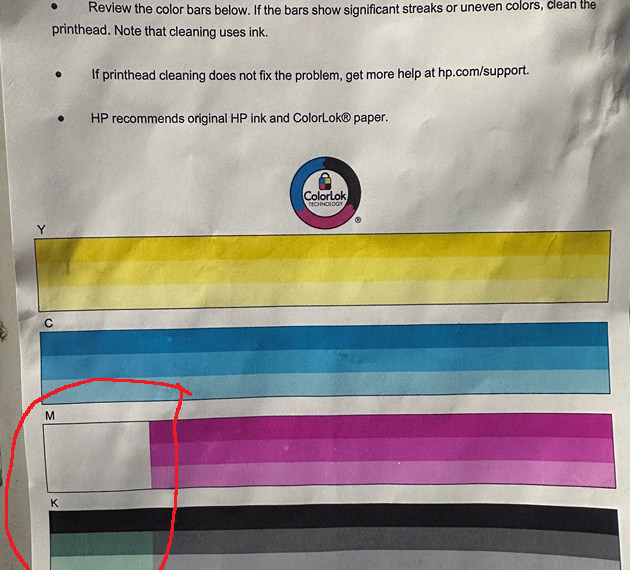Select Language:
If you’re experiencing issues with your Officejet Pro X476dn printer, particularly with missing Magenta ink and faded Black ink, you’re not alone. These problems can be frustrating, but there are steps you can take to potentially resolve them. We’ve put together a straightforward guide to help you troubleshoot and fix these printing issues effectively.
First, let’s take a look at some common troubleshooting measures that many users find helpful:
-
Clean the Ink Smear: Start by running the "Clean Ink Smear" function from your printer’s menu. This will help clear any minor blockages.
-
Clean the Print Head: Perform the "Clean Print Head" process at levels 1, 2, and 3. You may need to complete this process more than once to see improvement.
ADVERTISEMENT -
Printhead Recovery: Utilize the "Printhead Recovery" option. This feature can help restore any malfunctioning ink nozzles.
-
Calibration of Printhead: Run the "Printhead Calibration" to ensure that everything is aligned correctly. Proper alignment can prevent issues with print quality.
-
Manual Cleaning: If the printer’s menus aren’t improving the quality, manually clean the print head. Remove the duplexer and gently wipe the print head to clear any dried ink.
-
Waste Area Maintenance: Check and thoroughly clean the waste area of the printer. A full waste area can contribute to clogs in the ink delivery system.
- Replace Ink Cartridges: If you still have trouble, consider replacing your ink cartridges with new ones. Sometimes, the cartridges themselves may be the source of the issue.
After following these steps, if you still encounter problems, it’s likely that your ink delivery system is clogged or malfunctioning. The full waste area could indeed be a reason for the clogging of the nozzles and delivery system.
To further troubleshoot this issue, here’s what you can do:
-
Inspect the Waste Area: Make sure the waste area is not just clean but has enough space to properly function. A clogged waste area can lead to various printing issues.
-
Check for Leaks or Damage: Inspect the ink supply lines and print head for any signs of leaks or damage that could contribute to the ink delivery problem.
- Run a Diagnostic Report: Many printers have a diagnostic feature that can help identify where failures may be occurring in the ink system.
By systematically addressing each potential issue and performing these procedures, you can often resolve problems with missing colors and faded prints. If the issues persist, consider reaching out to customer support for your printer model. They can provide expert advice and may recommend next steps, such as servicing or replacing the printer.
With a little patience and effort, you can restore your Officejet Pro X476dn to its optimal performance!