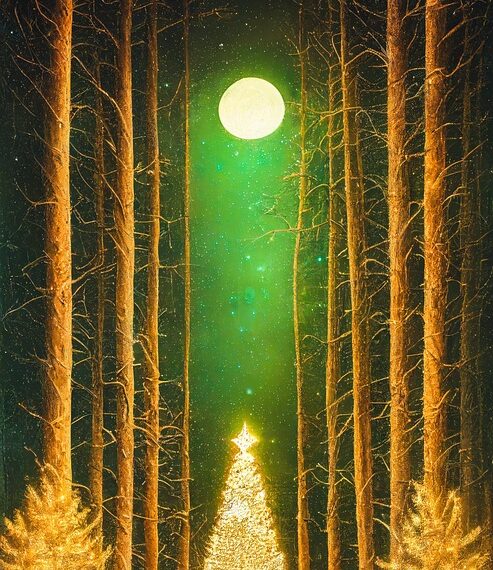Select Language:
If you’ve recently upgraded to iOS 18.5 and noticed that Apple Intelligence is no longer working, you’re not alone. Many users are experiencing similar issues. This guide will help you troubleshoot and hopefully resolve the problem.
1. Check Your Wi-Fi Connection
First, ensure that your device is connected to a stable Wi-Fi network. Sometimes, the Wi-Fi connection can be weak or intermittent, which may prevent Apple Intelligence from functioning properly.
- Tip: Turn off Wi-Fi and then turn it back on to refresh the connection. Alternatively, try connecting to a different Wi-Fi network to see if that resolves the issue.
2. Restart Your Device
A simple restart can often fix many software-related problems. Restart your iPhone by following these steps:
- Press and hold the power button (and volume button on newer models) until you see the "slide to power off" option.
- Slide it to turn off your iPhone.
- Wait a few seconds, then press and hold the power button again until the Apple logo appears.
3. Update Your Settings
Sometimes settings can get lost or changed during an update. Check your settings to ensure everything is configured correctly:
- Go to Settings > Siri & Search.
- Make sure that all Siri features are turned on. Restarting Siri can also help: toggle it off and then back on.
4. Reset Network Settings
If the problem persists, resetting the network settings may help. Keep in mind this will erase any custom Wi-Fi settings, so you’ll need to reconnect to your network afterward.
- Go to Settings > General > Transfer or Reset iPhone > Reset > Reset Network Settings.
- Confirm the action and wait for your iPhone to restart.
5. Reinstall iOS
As a last resort, you might consider reinstalling iOS. This process can resolve deeper software issues, but be sure to back up your data first.
- Connect your iPhone to a computer and open iTunes (or Finder on macOS Catalina and later).
- Choose your device when it appears and select "Restore iPhone." Follow the prompts to reinstall iOS.
Conclusion
If you follow these steps and Apple Intelligence is still not working, it may be worth reaching out to Apple Support for further assistance. Sometimes, software updates bring unexpected issues, and the company may have additional solutions on hand. Stay patient, and you’ll hopefully have your Apple Intelligence back up and running in no time!