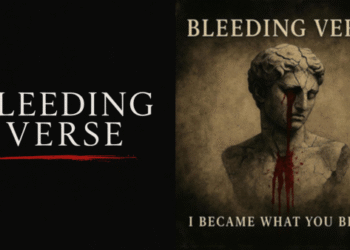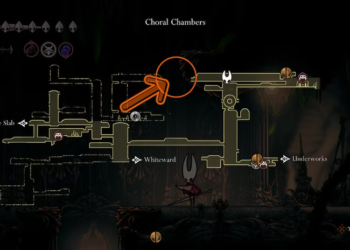Select Language:
If you’re having trouble with AirPlay, such as dropped streams or poor audio quality, you’re not alone. These issues can be frustrating but are often fixable with a few simple steps. Here’s a straightforward guide to help you troubleshoot and resolve common AirPlay streaming problems.
Understanding the Issues
Dropped Streams:
When your AirPlay connection drops, it usually means your iTunes or Apple Music cannot maintain communication with your AirPlay device (like an Apple TV or AirPort Express). This often happens due to a weak or unstable Wi-Fi connection.
Poor Audio Quality:
If you notice that the audio quality is lacking while streaming (without any interruptions), it’s likely due to insufficient bandwidth between your device and the speaker.
Step-by-Step AirPlay Troubleshooting
Here are five essential steps to troubleshoot your AirPlay issues:
-
Check Your Mac’s AirPort Card:
Make sure your AirPort card is functioning properly by using the built-in Wireless Diagnostics tool. -
Close Conflicting Applications:
Ensure that no applications on your Mac are preventing you from connecting to AirPlay. -
Configure Your Mac for Streaming:
Make sure your Mac is properly set up for AirPlay streaming. -
Set Up Your AirPlay Device Correctly:
Confirm that your AirPlay device (like an AirPort Express or Apple TV) is configured for streaming. - Eliminate Wi-Fi Interference:
Check for any interference that could disrupt your Wi-Fi signal, such as other networks or devices like microwaves or baby monitors.
Ensuring Your Mac’s AirPort Card is Working
To check your AirPort card functionality:
-
Access Wireless Diagnostics:
Right-click the Wi-Fi icon in your menu bar and select “Open Wireless Diagnostics.”ADVERTISEMENT -
Begin the Diagnostics:
Click “Continue” in the introduction window, then enter your admin credentials. -
Review the Results:
Wait for the diagnostic results. If you see “Your Wi-Fi connection appears to be working as expected,” click “Start Over.” If not, you may need to further investigate the AirPort card. - Consider a Diagnostics Report:
You can also opt to create a diagnostics report by clicking “Continue.”
Closing Applications That Block AirPlay
Applications like antivirus programs or firewalls could interfere with AirPlay. Ensure that the required ports for AirPlay are open:
- Temporarily disable your firewall or adjust its settings based on the AirPlay ports needed for streaming.
Proper Configuration for Streaming
For AirPlay to work correctly, it’s essential to have key IP protocols enabled:
-
Enable IPv6 Link-local:
Go to System Settings > Network > Wi-Fi/Ethernet > Details > TCP/IP. Set “Configure IPv6” to “Link-local only” if your ISP doesn’t provide IPv6 services. - Ensure Bonjour Can Detect Your Device:
Download a tool like Bonjour Browser to ensure your AirPlay speaker appears in the list.
Confirming Your AirPlay Device Setup
For devices like the AirPort Express:
- Use AirPort Utility to confirm the device name is under 16 characters, with no spaces or special characters.
- Ensure that "Enable AirPlay" is checked.
For Apple TV:
- Go to Settings > AirPlay and ensure it is turned on and configured to allow access to everyone or anyone on the same network.
Checking for Wi-Fi Interference
To check for nearby Wi-Fi networks that could be causing interference:
-
Run Network Diagnostics:
Access Wireless Diagnostics again and select “Scan” from the Window menu. This will show nearby networks. -
Observe Signal Quality:
Check the Signal-to-Noise Ratio (SNR) to ensure it’s above 25 dB for good streaming performance. - Watch for Fluctuations:
Monitor the quality trend line in the performance section of Wireless Diagnostics. If you see significant peaks and valleys, your signal might be unstable.
Conclusion
By following these steps, you should be able to identify and resolve common AirPlay issues. Whether it’s a dropped connection, poor audio quality, or trouble configuring your devices, a little troubleshooting goes a long way in enjoying seamless streaming. Happy listening!