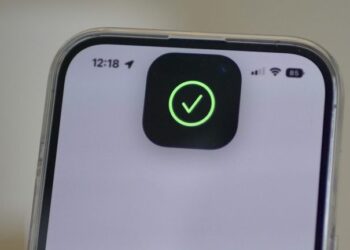Select Language:
Having trouble with your iPhone, iPad, or iPod touch? Whether your device won’t turn on or it’s stuck on a black screen, don’t worry! Here’s a step-by-step guide to help you troubleshoot these issues effectively.
1. Check for Apple Support Articles
Start by reviewing some official Apple articles. They can provide detailed solutions for device-related problems. Here are two helpful links:
- If your iPhone, iPad, or iPod touch won’t turn on or is frozen
- If your iOS device restarts or displays the Apple logo unexpectedly
2. Restart Your Device
Often, a simple restart can solve temporary glitches. Here’s how to do it:
- Turn off your device by holding down the power button and sliding to power off.
- Wait a few seconds, then turn it back on.
If the regular restart doesn’t work, try a force restart:
- Follow the guide on how to force restart your iPhone for your specific model.
3. Update Your iOS
Ensure your device is running the latest version of iOS. Updating can fix bugs and improve performance:
- Use iTunes or Finder to check for updates. Here’s a useful link: Update your iPhone, iPad, or iPod touch.
4. If You Still See a Black Screen
If your screen remains black after trying the above steps, consider the following scenarios:
- You can hear alerts or sounds but the screen is black.
- Your device makes sounds when you connect it to power, but the screen is off.
- The screen is on but does not respond to taps or swipes.
- A physical button is stuck or broken, preventing a force restart.
- Your device is stuck on the Apple logo or shows a solid color.
If any of these apply to you, it’s best to Contact Apple Support for help.
5. Watch a Support Video
Sometimes, visual guidance can be more helpful. Check out this Apple Support Video to see step-by-step troubleshooting.
6. When All Else Fails
If none of these steps work, don’t hesitate to reach out to Apple Support or visit an authorized service center. They’ll have tailored advice based on your device and iOS version.
It can be frustrating when your device doesn’t work as expected, but with these steps, you should be better equipped to tackle the problem. Good luck!