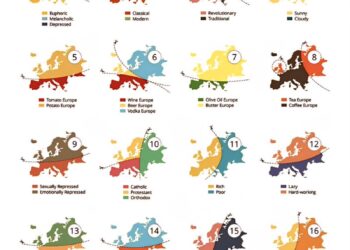Select Language:
If you’re facing the frustrating issue of your HP Z440 producing eight beeps during startup with no video display, you’re not alone. This problem typically indicates a BIOS-related issue. But don’t worry, there are steps you can take to resolve it. Here’s a straightforward guide to help you through the process.
First, let’s understand what the beeping means. Eight beeps usually suggest that the BIOS is having trouble accessing the video display. This might occur after a failed BIOS update or other configuration issues. The good news is that you may be able to recover the BIOS using a USB flash drive.
Here’s how to approach this problem step by step:
-
Download the Latest BIOS Version:
Start by downloading the latest BIOS image compatible with your system. In your case, you can look for the M60_0261.bin BIOS file. Ensure that it is the correct version for your HP Z440. -
Prepare the USB Drive:
Use the HP tool (sp146166) to format the USB drive for recovery. Alternatively, you can create a FAT16 partition on the USB drive and place the BIOS file in the root directory. Make sure there are no other files on the drive. -
Connect the USB Drive:
With the system powered off, insert the USB drive into one of the USB ports. -
Initiate the BIOS Recovery:
Turn on the computer with the USB drive connected. You should see the flash drive light blinking, indicating that the system is trying to read the BIOS file. If the power light changes from amber to white during this process, that’s a good sign, but keep an eye out for any changes. -
Wait and Observe:
Allow the system to attempt the recovery for up to 20 minutes. If it seems like nothing is happening and you only hear the case fan running, it may be time to move to the next step. -
Power Cycle the System:
If after waiting there are still no changes and you are back to the eight beeps, turn off the system again, remove the USB drive, and try powering it on once more. -
Check Keyboard Connection:
If you’re still encountering issues and the keyboard doesn’t light up, consider using a PS/2 keyboard instead of a USB keyboard, as older systems often have compatibility issues with USB peripherals during startup. -
Reset the BIOS:
If you’ve tried the steps above and still have no success, it may be time to reset the BIOS. You mentioned that you reset the CMOS battery with the reset button, but double-checking your boot block recovery jumper settings could also be beneficial. Refer to your motherboard’s manual for precise instructions. - Try an Older BIOS Version:
If nothing works, you might want to consider downloading an older version of the BIOS, like M60_0259.bin. Sometimes, rolling back to a previous stable version can restore functionality.
By following these steps, you should be able to troubleshoot the eight beeps issue on your HP Z440 effectively. Remember that while this process can be daunting, patience is key. If you continue to experience problems, it might be beneficial to consult with a professional technician who can further assist you. Good luck!