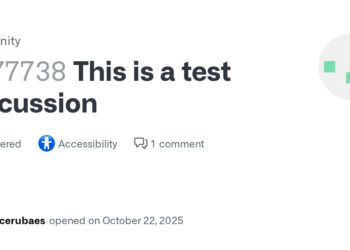Select Language:
If you’re having trouble getting your computer’s storage recognized during a Windows installation, you might need to install the correct Intel storage controller drivers. Here’s a simple guide to help you set it up and get your system running smoothly.
First, download the Intel storage controller drivers that are needed for your specific system configuration. Once you have them, follow these straightforward steps:
-
Unzip the Drivers: Start by locating the zipped file you downloaded. Right-click on it and select "Extract All" or "Unzip" to unpack the contents into a folder.
-
Copy to USB Drive: Take a USB flash drive and copy all the extracted files from the folder onto it. Make sure that the drive is empty or has enough space to accommodate the files.
-
Prepare for Installation: Connect both the USB flash drive and your Windows installation media (another USB flash drive or DVD) to your computer.
-
Boot from Windows Installation Media: Restart your computer. As it boots up, enter the BIOS/UEFI settings (often by pressing F2, F12, or Delete depending on your computer). Set your system to boot from the Windows installation media.
-
Begin Windows Installation: Follow the prompts until you reach the part where it says that no drives can be found. At this point, you’ll see an option labeled "Load driver."
-
Load the Drivers: Click on "Load driver," then browse through the file explorer to find your USB flash drive containing the Intel storage controller drivers.
-
Select the Correct Driver: You’ll see a checkbox that indicates you want to include only compatible drivers. Check this box first. If Windows still does not recognize the drive, uncheck the box and explore the other driver options listed.
- Continue Installation: Once the driver is loaded, click "Next." Windows should now recognize your storage, and you can continue with the installation process without any further issues.
By following these steps, you should be able to successfully install Windows on your computer. If you encounter any difficulties, double-check that you’ve selected the correct drivers for your specific hardware configuration. Good luck, and enjoy your newly installed Windows!