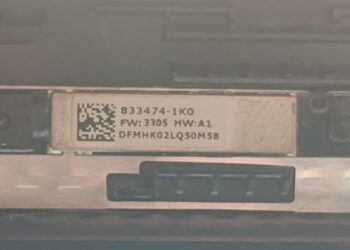Select Language:
Experiencing issues with unidentified devices in Device Manager after a Windows 10 update can be frustrating. If you’re seeing a device listed as "PCI Data Acquisition and Signal Processing Controller" with a yellow exclamation mark, you’re not alone. Here’s a step-by-step guide to help you resolve this issue for your HP Omen AX010NS.
Follow These Steps to Fix the Device Issue:
-
Check Device Identification:
Start by verifying the hardware ID of the unidentified device. In your case, it’s:PCI\VEN_8086&DEV_A131&SUBSYS_8257103C&REV_31
This ID can help you find the right driver.
-
Update Drivers Manually:
Although you’ve attempted to update the drivers automatically, sometimes a manual installation works better. Use the steps below:a. Go to the HP Support page and enter your laptop model (HP Omen AX010NS).
b. Look for any drivers related to the Intel Management Engine and the Intel Dynamic Platform and Thermal Framework. Download the most recent versions available.
-
Install Drivers:
After downloading, follow these steps to install:a. Open the folder where the downloaded drivers are located.
b. Right-click on the driver files and choose “Run as administrator” to ensure proper permissions.
c. Follow the installation prompts closely.
-
Restart Your Computer:
Once the installations are complete, restart your laptop. This allows the system to recognize and apply the changes from the updated drivers. -
Check Device Manager Again:
After rebooting, open Device Manager again to see if the unidentified device still appears. If it’s resolved, the yellow exclamation mark should be gone. -
Use HP Support Assistant:
If the issue persists, consider using the HP Support Assistant tool. This utility can automatically check for updates and assist with driver installations.a. Download HP Support Assistant from the HP site.
b. Install and run the tool, which will guide you through updating your drivers.
- Seek Further Help:
If none of these steps work, it could be helpful to reach out to the HP Support Community or contact HP Support directly for tailored assistance.
By following this process, you should be able to get rid of the unidentified device problem and restore your laptop’s full functionality. Don’t hesitate to ask for help if you encounter any hurdles along the way. With a little effort, you can get your HP Omen back to normal!