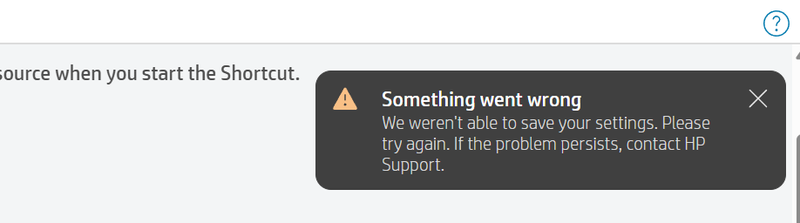Select Language:
If you use the HP Smart printing app and have been having trouble sending scanned documents to OneDrive, you’re not alone. Many users encounter an error message when trying to connect, making it frustrating to use the app as intended. Here’s a step-by-step guide to help you resolve the issue and get your scanned documents sent to OneDrive successfully.
First, check if your HP Smart app is up to date. Sometimes, outdated software can lead to connectivity problems. If it’s not updated, go to the app store on your device and install any pending updates. Restart your device after the update to ensure all changes take effect.
If the app is updated but you’re still facing issues, try these solutions:
-
Remove and Reconnect OneDrive:
Start by removing OneDrive from the HP Smart app to reset the connection. Open the HP Smart app, navigate to the settings or account section, and find the option to manage connected apps. Here, you can remove OneDrive from the list of authorized apps. -
Reauthorize OneDrive:
After removing OneDrive, try adding it back. Go to the section for adding cloud services and select OneDrive. You will be prompted to sign in. Make sure you use the correct account details. If you receive an error message here, make a note of it, as it could be helpful for troubleshooting. -
Check Permissions:
Ensure that the HP Smart app has the necessary permissions to access your OneDrive. Go to your device’s settings, find the HP Smart app, and check the permission settings. Make sure it has permission to access storage and your account information. -
Clear Cache and Data:
Sometimes, old data can cause conflicts. Clearing the app’s cache and data may resolve the issue. Go to your device settings, find the HP Smart app, and select the option to clear cache and data. Then, reopen the app and try reconnecting to OneDrive. -
Reinstall the App:
If the problem persists, uninstall the HP Smart app from your device and reinstall it. This can help reset any settings that may have gone wrong during the previous installation. Once reinstalled, attempt to connect OneDrive again. - Contact Support:
If none of these steps work, consider reaching out to HP’s customer support. They can provide further assistance and may know of specific issues with the app.
By following these steps, you should be able to resolve the problems you’re experiencing with the HP Smart printing app and OneDrive. With a little patience and troubleshooting, you’ll be back to scanning and saving documents seamlessly in no time.