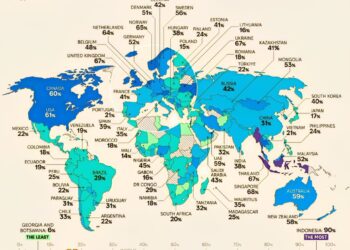Select Language:
If you’ve recently reinstalled Windows 11 Pro on your gaming PC and noticed that some components are missing from Device Manager, you’re not alone. Many users encounter similar issues after a fresh installation. You might also find that specific hardware, like your Alcor micro card reader, doesn’t work due to driver complications. Here’s a straightforward guide to help you resolve these driver issues step by step.
Check for Missing Drivers
-
Open Device Manager: Start by right-clicking the Start button and selecting "Device Manager" from the list. This window displays all the hardware components connected to your PC.
- Identify Missing Drivers: Look for any devices with a yellow triangle icon. This symbol indicates that the driver is not installed or is malfunctioning.
Find the Right Drivers
-
Visit Manufacturer’s Website: Go to the official support site for your hardware. For instance, if you have an HP gaming PC, head over to HP’s support page. Here, you can manually search for the latest drivers.
-
Search for Drivers by Model: Enter your PC’s model number (like 15cx0000nb) in the search box. Make sure to select Windows 11 as your operating system, if this option is available.
- Download Necessary Drivers: If you find drivers for your missing components, such as the graphics card or chipset drivers, download and install them.
Install Drivers in Compatibility Mode
If you can’t find Windows 11 drivers for some hardware (e.g., the Alcor micro card reader), there’s a workaround:
-
Use Windows 10 Drivers: If only Windows 10 drivers are available, you can still use them. Download the driver file from the website.
- Install in Compatibility Mode:
- Right-click the downloaded setup file and select "Properties."
- Go to the "Compatibility" tab.
- Check the box next to "Run this program in compatibility mode for:" and choose "Windows 10."
- Click "OK" to save the settings, then run the setup to install the driver.
Update the Drivers Automatically
- Use Device Manager to Update: After downloading or installing the necessary drivers, you can check Windows for any updates.
- In Device Manager, right-click on the device that still shows as missing, then select "Update driver."
- Choose "Search automatically for updated driver software." Windows may find an updated driver and install it for you.
Final Steps and Testing
-
Restart Your Computer: Once you’ve installed all necessary drivers, restart your PC. This ensures that all changes take effect.
- Test Your Hardware: Check if all your components are working properly. For example, make sure that the Alcor micro card reader recognizes your cards when inserted.
If you follow these steps and still encounter issues with your hardware, consider reaching out to the community forums, where more experienced users might have additional insights.
By taking these actions, you should be able to restore all functions to your gaming PC and enjoy a smooth gaming experience once again.