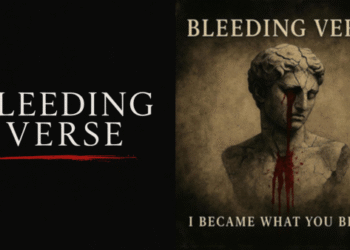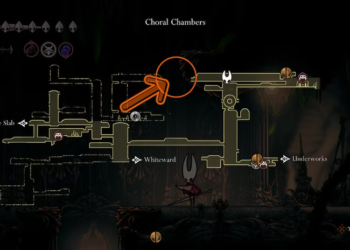Select Language:
Are you having trouble connecting your iPhone to your Mac? Don’t worry! Here’s a straightforward guide to help you troubleshoot and fix the connection issues. Just follow these simple steps, and you’ll be back to syncing your devices in no time.
1. Inspect the USB Cable and Ports
First things first: make sure you’re using a certified Lightning to USB cable. These cables are specifically designed for iPhones and are essential for a stable connection. Try connecting your iPhone to different USB ports on your Mac as well. If you spot any physical damage or debris in the ports, clean them out carefully—this could be the culprit behind your connection problems.
2. Disconnect Other USB Devices
Next, unplug all other USB devices from your computer, except for your keyboard and mouse. Multiple devices can sometimes cause connectivity issues.
3. Restart Your Devices
When in doubt, restart your devices! This classic troubleshooting step can often resolve temporary glitches. To restart your iPhone, simply hold down the side button until you see the slider to power off. For your Mac, click the Apple logo in the top-left corner and select Restart. After both devices have powered back up, try connecting them again.
4. Check for Authorized Accessories
Make sure the accessories you’re using are MFi certified. This means they’ve passed Apple’s certification standards and are fully compatible with your devices. If you’re unsure, check the list of MFi-certified accessories on Apple’s website.
5. Update Software on Both Devices
Keeping your devices updated is crucial. Check for any available software updates.
- On your iPhone: Go to Settings > General > Software Update.
- On your Mac: Click the Apple menu, select System Preferences, then Software Update.
6. Trust Your Computer
When you connect your iPhone to your Mac for the first time, you might see a prompt asking if you trust this computer. Make sure to unlock your iPhone and accept this request; otherwise, the devices won’t communicate properly.
7. Try a Different Configuration
If you’re still stuck, consider trying a different cable, USB port, or even another computer, if available. This will help you identify if the issue lies with your Mac, iPhone, or the cable itself.
8. Reset Your iPhone’s Settings
If the connection problem persists, consider resetting your iPhone’s settings. This won’t erase your data, but it will reset all settings to the default. Go to Settings > General > Transfer or Reset iPhone > Reset > Reset All Settings.
9. Update iTunes or Finder
Depending on your macOS version, ensure you have the latest updates for iTunes (if on Mojave or earlier) or Finder (if on Catalina or later). Keeping these apps updated is essential for device management.
10. Check for Conflicting Software
Sometimes third-party security software or firewalls can block connections. If you have such software installed, try temporarily disabling it to see if that resolves your issue.
Need More Help?
If you’ve followed all these steps and are still facing issues, don’t hesitate to reach out to Apple Support for personalized assistance. They can guide you through specific troubleshooting steps based on your unique situation.
With these tips, you should be well on your way to resolving your connection issues between your iPhone and Mac. Happy syncing!