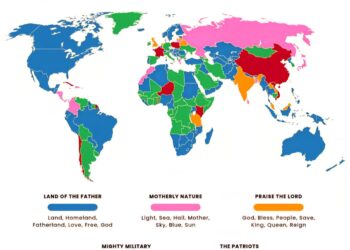Select Language:
If you’re dealing with your HP Notebook 15-af151sa stuttering even after installing the latest drivers, you’re not alone. This can be frustrating, but luckily there are steps you can take to improve your laptop’s performance. Below, you’ll find a simple guide that walks you through how to fix this issue.
First, let’s start with the basics. Stuttering often occurs due to a few common reasons, including overloaded resources, outdated software, or system conflicts. Here’s what you can do to alleviate the problem.
-
Check Your System Resources:
Open Task Manager by right-clicking on the taskbar and selecting “Task Manager.” Look for any programs that are using too much CPU or memory. If you find any unnecessary programs running, you can right-click on them and select “End Task” to close them. This often helps free up resources and can lead to smoother performance. -
Update Windows:
Make sure your operating system is up to date. Go to Settings > Update & Security > Windows Update, and click on “Check for updates.” Install any updates that are available. Keeping your Windows updated helps ensure that you have the latest performance improvements and security fixes. -
Manage Startup Programs:
Some programs automatically start when your computer boots up, which can slow things down considerably. To manage these startup programs, go back to Task Manager. Click on the “Startup” tab, and you can disable programs that you don’t need at startup by right-clicking and selecting “Disable.” This can help improve boot time and overall system performance. -
Check for Malware:
Stuttering can sometimes be a sign of malware or a virus. Run a full system scan using your antivirus software to check for any malicious software that might be running in the background. Remove any threats that are found. -
Adjust Graphics Settings:
If you’re using the laptop for high-demand activities like gaming or graphic designing, it may help to lower in-game graphics settings or adjust the display settings on the machine. Right-click on the desktop, select “Display settings,” and set the resolution or scale if needed. -
Reinstall Drivers:
If the stuttering continues, you may need to reinstall your drivers. Go to the Device Manager by right-clicking the Start button and selecting “Device Manager.” Find the drivers under “Display adapters,” right-click your graphics driver, and choose “Uninstall device.” After that, restart your laptop, and Windows should automatically reinstall the appropriate drivers. - Check Power Settings:
High-performance power settings can make a significant difference. Go to Control Panel > Hardware and Sound > Power Options, and select “High performance.” This allows your computer to use its full capabilities, reducing any lags or stutters.
By following these steps, you should be able to significantly improve the performance of your HP Notebook 15-af151sa, reducing or eliminating stuttering issues. It’s a good practice to perform regular maintenance on your computer to keep it running smoothly. If the problem persists, consider reaching out to HP support for additional assistance.