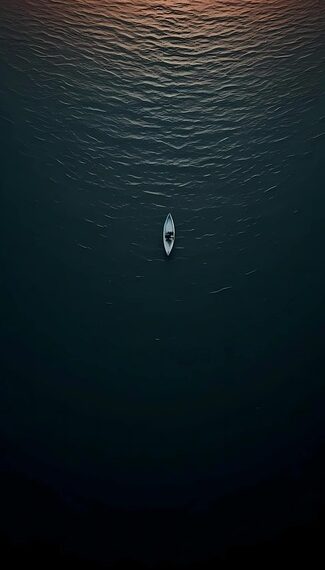Select Language:
Got a new MacBook Pro with the M4 chip but running into issues with Apple’s features? Specifically, you might be facing a problem with Siri settings that prevents you from using Apple intelligence. If you’re getting an error message stating that “Apple intelligence requires that Mac and Siri are set to the same language,” you’re not alone. Let’s walk through some steps to help you resolve this issue.
Step 1: Determine Current Language Settings
First, you need to check your current language settings on your Mac and Siri.
-
On Your Mac:
- Go to System Preferences.
- Click on Language & Region.
- Take note of the primary language setting.
- On Siri:
- Open System Preferences.
- Go to Siri.
- Check the language selected under the Language option.
Step 2: Change Siri Language
The error indicates that Siri needs to match the language set on your Mac. If they don’t match, you won’t be able to use certain features effectively.
- If your Mac is set to English (US), but Siri is not, change Siri’s language to match:
- In the Siri settings, click the dropdown menu.
- Select English (US) or the matching variant.
Step 3: Restart Your Mac
Once you’ve updated the settings, it’s a good idea to restart your Mac. This can help ensure that the changes take effect.
- Simply click on the Apple logo in the top left corner.
- Choose Restart from the dropdown menu.
Step 4: Test the Features
After your Mac has restarted, check if Apple intelligence is working:
- Try activating Siri and ask it a simple question.
- Open any new apps you had trouble with, like the image playground, and see if they function properly.
Step 5: Check for Updates
Finally, ensure your system is up to date. Software updates often include fixes for known issues.
- Go to the Apple menu.
- Click on About This Mac and then Software Update.
- If there are updates available, install them.
What If the Problem Persists?
If you still encounter issues, consider reaching out to Apple Support for further assistance. Sometimes, specific settings or bugs can require a bit more specialized help.
By following these steps, you should be able to get Apple intelligence working properly on your MacBook Pro. Enjoy your new device and all the features it has to offer!