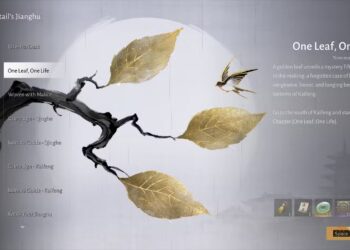Select Language:
If you’re struggling with Wi-Fi connectivity issues on your 2021 17-cn0033dx laptop, you’re not alone. Many users with the Realtek RTL8822CE Wi-Fi card have experienced frustrating disconnects and slow speeds. If you’ve already tried reinstalling the drivers and updating them without any improvement, it might be time to consider getting a new Wi-Fi card. Here’s a simple guide on how to find a compatible card and improve your laptop’s wireless performance.
Start by identifying your laptop’s specifications. The 2021 17-cn0033dx is designed to work with various Wi-Fi cards, and knowing which ones are compatible will help you make an informed decision.
First, check your laptop’s manual or the manufacturer’s website for a list of compatible Wi-Fi cards. Alternatively, you can look for user reviews and recommendations online. Some popular options that users have found to be effective include:
-
Intel Wi-Fi 6 AX200: This is a solid choice with great performance and speed. It supports advanced Wi-Fi 6 technology, ensuring better stability and faster internet access.
ADVERTISEMENT -
Intel Dual Band Wireless-AC 7265: Known for its reliability, this card offers good speeds and a stable connection, making it a popular upgrade for many laptop users.
- Killer Wi-Fi 6 AX1650: If you’re into gaming or streaming, this card prioritizes bandwidth for gaming traffic while providing solid performance for overall use.
Once you’ve decided on a card, here’s a step-by-step guide to replacing your Wi-Fi card:
-
Gather Your Tools: You’ll need a screwdriver (usually a Phillips) and the new Wi-Fi card.
-
Shut Down Your Laptop: Ensure your laptop is completely turned off and unplugged from the power source.
-
Remove the Back Panel: Using your screwdriver, carefully undo the screws on the back panel of your laptop. Take your time to avoid damaging any components.
-
Locate the Wi-Fi Card: Once the back panel is off, find the existing Wi-Fi card. It’s usually near the antenna connectors.
-
Disconnect the Old Card: Gently remove the antenna cables from the old Wi-Fi card, noting where they were connected. Then, unscrew the card from its slot, allowing you to lift it out.
-
Insert the New Card: Place the new Wi-Fi card into the slot, ensuring it’s seated correctly. Secure it with screws and reconnect the antenna cables to their respective places.
-
Reattach the Back Panel: Once everything is secure, put the back panel back on and screw it in place.
- Power On Your Laptop: Turn your laptop back on. It should automatically detect the new Wi-Fi card. You may need to install drivers, which can usually be found on the manufacturer’s website.
Once you’ve switched out your Wi-Fi card, you should notice an improvement in your device’s connectivity and speed. If you’re still experiencing issues, consider checking your router settings or contacting your internet service provider for further assistance.
Making these upgrades can breathe new life into your laptop and enhance your online experience. Enjoy your faster and more reliable connection!