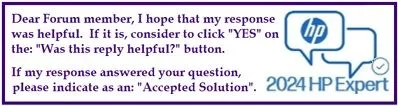Select Language:
If you’ve been exploring options to upgrade your HP Notebook – 15t-da000, especially when it comes to storage, you’ve probably come across M.2 NVMe SSDs. You may be asking yourself which generation of SSD will work best with your laptop. Let’s break down the options and guide you through this process.
First off, you should know that your HP Notebook – 15t-da000 is compatible with any generation of M.2 NVMe SSD, including the 3rd, 4th, and 5th generations. However, there’s an important thing to keep in mind: even though you can install a newer generation SSD, your laptop will only run at 3rd-gen speeds due to its built-in hardware limitations.
So, what does this mean for you? Here’s the accepted solution:
-
Choose Your SSD: When selecting an SSD, you don’t necessarily need the latest model. A 3rd-gen M.2 NVMe SSD will work perfectly fine and will utilize the full potential of your laptop’s current architecture.
-
Purchase the SSD: Head to a reliable electronics retailer or an online store. Look for well-reviewed brands like Samsung, Western Digital, or Crucial that offer 3rd-gen NVMe SSDs. Make sure to check for warranty and support options as well.
-
Backup Your Data: Before diving into the upgrade, always ensure you have backed up important files from your laptop. Use an external hard drive or a cloud service for a hassle-free backup process.
-
Gather Your Tools: To install the new SSD, you’ll need a screwdriver, and possibly an antistatic wrist strap to prevent any electrical damage to your components.
-
Open Your Laptop: Carefully unscrew the back panel of your HP Notebook. Take your time and refer to the manufacturer’s manual if you need guidance on accessing the SSD slot.
-
Remove the Old SSD: Once you have access to the M.2 slot, carefully remove the old SSD by unscrewing it.
-
Insert the New SSD: Slide in your new 3rd-gen M.2 NVMe SSD at an angle and secure it with the screw you removed earlier. Make sure it is seated properly.
-
Close Up the Laptop: Replace the back panel of your notebook and screw it back into place.
-
Restore Your Data: After you’ve successfully installed the SSD, you’ll need to reinstall your operating system and restore your data from the backup you created earlier.
- Test Your New SSD: Once everything is set up, turn on your laptop and check if the new SSD is recognized. You can run speed tests to ensure that it’s functioning properly.
In conclusion, while your HP Notebook – 15t-da000 can accommodate SSDs from different generations, sticking with a 3rd-gen NVMe SSD will give you the best compatibility without wasting money on a higher generation that your laptop can’t fully utilize. By following these easy steps, you can enhance your laptop’s storage and potentially improve its performance—all while keeping your expectations realistic! Happy upgrading!