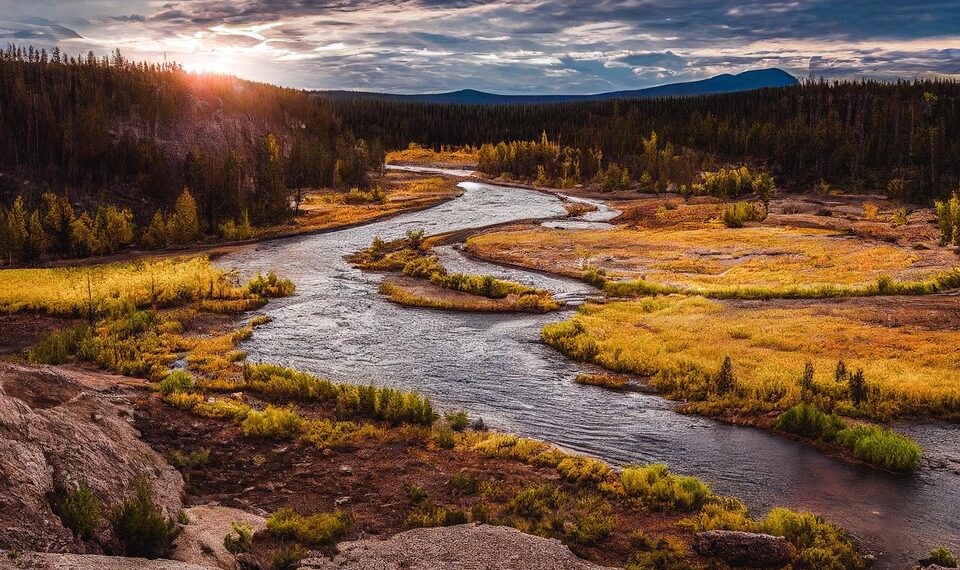Select Language:
If you’ve recently updated your Apple Watch to Watch OS 26 and noticed that the sound quality from Siri is not as clear when using Bluetooth headphones, you’re not alone. Many users have experienced this issue after the update. The voice feedback sounds fuzzy or like it’s being transmitted over a radio, which can be pretty frustrating, especially when you rely on Siri for quick assistance.
Here’s a simple way to fix the problem and get clear voice feedback from your Apple Watch again:
-
Check Your Bluetooth Connection
First, make sure your Bluetooth headphones are properly connected to your Apple Watch. Sometimes, disconnecting and reconnecting your headphones can improve audio quality. -
Refresh the Connection
- Turn off your Bluetooth headphones.
- On your Apple Watch, go to Settings > Bluetooth and forget the headphones.
- Turn your headphones back on and re-pair them with your Apple Watch.
-
Reset Audio Output
Sometimes, switching the audio output can help. To do this:- When Siri gives you a response, tap on the audio icon (if available) and make sure your Bluetooth headphones are selected.
- You can also try connecting your headphones to your iPhone temporarily, then reconnect to your Watch.
-
Adjust Siri Settings
There might be some setting affecting the voice feedback:- On your Apple Watch, open Settings > Siri.
- Make sure Voice Feedback is turned on, and try toggling it off and on again.
-
Restart Your Devices
A simple restart can fix many glitches:- Restart your Apple Watch and your Bluetooth headphones.
- Then, reconnect everything and test Siri again.
-
Update Your Devices
Make sure your Apple Watch and your iPhone are running the latest software. Sometimes, bugs like this get fixed in updates. -
Contact Apple Support
If none of these steps work, it might be a bug introduced in Watch OS 26. Reporting the issue to Apple Support can help get it addressed more quickly.
By following these steps, you should be able to restore clear voice feedback when using Siri with Bluetooth headphones. Keep your devices updated, and don’t hesitate to seek further help if needed!