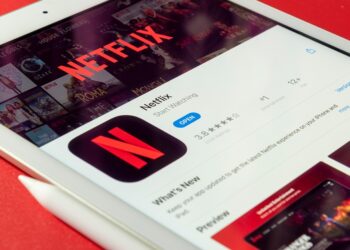Select Language:
If you’re looking to enhance your workouts by staying within a specific heart rate range, this guide is just for you. Whether you’re an older adult or new to exercising, knowing how to manage your heart rate can make a big difference in your fitness journey.
How It Works
Your Apple Watch will alert you during your workout to help you monitor your heart rate. You’ll get notifications if you drop below your target heart rate zone and receive repeated alerts until you’re back “in zone.” If you exceed your target heart rate zone, you’ll receive another alert that says you’re “above zone.” This way, you can adjust your effort as needed.
Each alert includes a buzz, displays your current heart rate, and can also announce the information through the speaker if you have that option enabled in your workout settings.
A Quick Warning
If you have a medical condition that makes it unsafe to surpass a certain heart rate, keep in mind the following:
- Alerts will only consist of a single buzz, a ping, and a simple voiceover.
- Your Apple Watch is not a medical device, so always consult your healthcare provider for safety advice.
Getting Your Apple Watch Ready for Alerts
To make sure you receive maximum notifications during your workouts, follow these simple steps:
-
On Your iPhone:
- Open the Watch app.
- Go to the “My Watch” tab.
- Set the Alert volume to the maximum under “Sounds & Haptics,” and choose “Prominent” for Haptics.
- On Your Apple Watch:
- Go to Settings, then Siri.
- Select “Siri Responses” and set the “Voice Volume” to maximum.
Setting Your Heart Rate Zones
Next, you’ll want to set your personal heart rate zones. This can help you get more out of your workouts.
- Open the “Settings” app on the Watch app on your iPhone (it’s easier than doing this on the watch itself).
- Navigate to “Workout” and then tap on “Heart Rate Zones.”
- Choose “Manual,” select zones 2, 3, or 4, and input your lower and upper heart rate limits.
If you believe it might be unsafe for you to reach a higher heart rate, consider setting the zones lower for a trial, then adjust to your optimal levels once you’re comfortable.
Setting Up Alerts for Your Workouts
To enable alerts for your chosen workout:
- Open your preferred workout on the Apple Watch, but don’t start it just yet.
- Tap the three dots (…) in the top corner.
- Follow the prompts to set your heart rate zones and related notifications.
For Watch OS 9 and Earlier
- Tap the pencil icon for options related to heart rate alerts.
For Watch OS 10 and 11
- Scroll down to tap on “Preferences.”
- Then go to “Alerts” and select “Heart Rate.”
- Choose the specific zone you want alerts for concerning going below or above it.
Once you’ve entered your preferences, navigate back using the Heart Rate left arrow and any necessary back arrows to return to the workout screen. Press the Digital Crown to exit.
Personal Tips
I personally use zone 2 for my walking sessions and zone 3 when I’m jogging. The zones will remain consistent across all workouts.
Need More Help?
For additional options and detailed instructions, check out the official Apple support page here.
Staying within your desired heart rate zone can lead to more effective and safer workouts, so give it a try and see how it can impact your fitness routine!