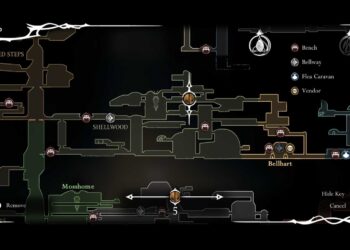Select Language:
If you’re looking to upgrade your laptop’s RAM or explore its USB-C port capabilities, you’re in the right place. Here’s a simple guide on how to determine your laptop’s memory capacity and make the most of its USB-C features.
First, let’s take a closer look at your laptop’s USB-C port. According to the service manual, your USB 3.2 Gen 2 Type-C port supports several important features:
- Power delivery
- Fast data transfer
- HP Sleep & Charge
- DisplayPort 1.4a output with support for 4K
- HDMI 2.1 output for 4K at 60 Hz with HDCP 2.3
Utilizing these features can enhance your productivity and entertainment experiences. Connect to high-resolution displays or charge your devices while transferring data—all through that single port.
Now, if you’re considering a RAM upgrade, your laptop can support up to 64 GB with two 32 GB memory slots. To check specific compatibility or details, you can refer to Crucial’s memory report for your model. Here’s a helpful link for more information: Crucial.com – HP Omen Memory Upgrades.
To confirm the maximum RAM capacity that your laptop can handle, follow these steps:
-
Open Command Prompt as Administrator:
- Type "cmd" in the search bar.
- Right-click on Command Prompt and select "Run as administrator."
-
Check Your RAM Capacity:
- In the command prompt window, type
wmic memphysical get maxcapacityExand hit Enter. - This command will display the maximum RAM capacity supported by your laptop’s motherboard.
- In the command prompt window, type
- Convert Kilobytes to Gigabytes:
- The output will be in Kilobytes. To find out how many Gigabytes that is, divide the number you see by 1,048,576.
With this guide, you should feel confident in checking your laptop’s RAM capacity and understanding the benefits of its USB-C port. Upgrading your memory can lead to a noticeable improvement in performance, allowing you to run more applications smoothly or handle larger files. Enjoy taking full advantage of your device!