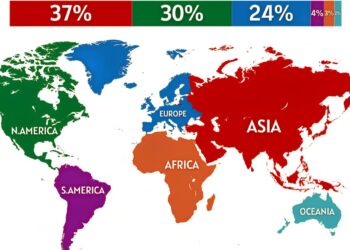Select Language:
If you own a notebook that supports only one M.2 NVMe SSD, you might find yourself wondering how to add extra storage. Fortunately, if you want to use a 2.5" SATA SSD or a 2.5" SATA mechanical hard drive, there’s a straightforward solution. Here’s how you can do it.
To start, check if your notebook has an available port for a 2.5" drive. Many models come with this option, allowing you to expand your storage without completely replacing your existing SSD.
Gather Your Tools: You’ll need a screwdriver (usually a Phillips head) and possibly an anti-static wrist strap to prevent damaging your components with static electricity.
Choose Your Drive: Decide between a 2.5" SATA SSD or a mechanical hard drive based on your storage needs and budget. An SSD is faster and more reliable, while a mechanical drive offers more storage space at a lower cost.
Prepare the Notebook: Shut down your notebook completely and unplug it from any power source. If it has a removable battery, take that out as well.
Access the Storage Bay: Carefully remove the back panel of your notebook. You may need to unscrew several screws to do this. Refer to the service manual for your specific model to locate them easily. Here is the link to the service manual for the HP Pavilion Gaming 15 Laptop PC: Maintenance and Service Guide.
Install the New Drive: Locate the 2.5" drive bay and, if necessary, insert the mounting brackets that came with your drive. Slot in the new SSD or hard drive, making sure to secure it properly with screws.
Reassemble Your Notebook: Once the new drive is securely in place, replace the back panel and screw everything back together. Make sure it’s snug and properly aligned.
Format the Drive: Power on your notebook. The new drive may need to be formatted before you can use it. Go to your computer’s settings, find the section for disk management, and follow the prompts to format your new drive.
- Enjoy Your Expanded Storage: Now you can use your additional storage for files, games, or backups!
By following these simple steps, you can easily add more storage to your notebook, making it even more functional for your needs. Enjoy the extra space and improved performance!