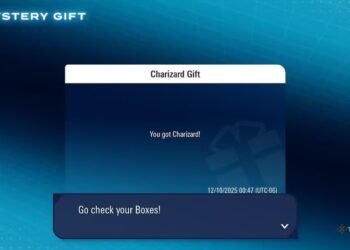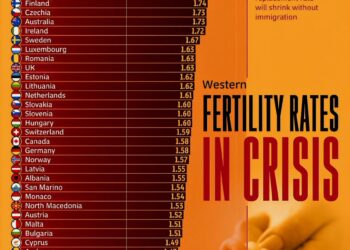Select Language:
Upgrading your laptop’s RAM can significantly boost its performance, making tasks like gaming and multitasking smoother. If you’re looking to upgrade your HP Victus 16-r1026nia with a 32GB RAM configuration, here’s a straightforward guide to help you choose the right components.
Start by assessing your current setup. You have 16GB of Samsung DDR5-SODIMM RAM running at 5600 Mbps. To maximize compatibility and take full advantage of your laptop’s capabilities, it’s best to stick with similar specifications for your upgrade.
Here are some recommended options to consider:
-
Samsung: Known for their reliability and performance, Samsung RAM is a solid choice. Since you already have Samsung RAM installed, adding two 16GB sticks from the same brand can help ensure compatibility and maximize speed.
ADVERTISEMENT -
Crucial: Another reputable brand is Crucial. They offer high-quality RAM that is often recommended for various laptop models. Make sure to check the specifications to find a product that matches your needs (especially the DDR5-SODIMM format and 5600 Mbps speed).
- Other Options: While Samsung and Crucial are among the best, you might also look at brands like Kingston or Corsair, which provide dependable alternatives. Just ensure their RAM sticks match your laptop’s specifications.
To upgrade the RAM in your HP Victus, follow these simple steps:
-
Check Compatibility: Before purchasing new RAM, visit HP’s website or consult your laptop’s manual for compatible memory options. Make sure the RAM type, speed, and form factor (SODIMM) are correct.
-
Order the RAM: Once you’ve decided on the brand, purchase the two 16GB DDR5-SODIMM sticks. Aim for RAM that’s the same speed as your existing memory for optimal performance.
-
Prepare Your Laptop: Before diving into the installation, ensure your laptop is powered off and unplugged. Remove the battery if possible.
-
Open the Laptop: Carefully unscrew the back panel of your laptop. If you’re not sure how to do this, look for a guide specific to the HP Victus 16-r1026nia.
-
Install the RAM: Locate the RAM slots. Gently release the clips on either side of the current RAM modules and remove them. Insert the new RAM sticks into the empty slots at a slight angle, then press down until they click into place.
-
Reassemble the Laptop: Once the RAM is installed, put the back panel back on and screw it securely.
- Power On and Check: Reconnect the battery (if removed), plug in your laptop, and power it on. Once booted, check the system settings to ensure that the new RAM is recognized.
By following these steps, you can successfully upgrade your HP Victus 16-r1026nia to 32GB of RAM, enhancing its performance for demanding applications and improving overall usability. Whether you choose Samsung, Crucial, or another reputable brand, you’ll enjoy a more efficient computing experience.